In this article, we’ll explain exactly how to know if your SEO is working.
Specifically, you’ll learn what digital marketing metrics, commonly called KPIs (key performance indicators), you can use to check if SEO is working for your website.
The tips below apply to all SEO campaigns you do yourself or outsource to an SEO company for your digital marketing.
By the end of this guide, you’ll know the best ways to measure both the effectiveness of your own search engine optimization efforts and the SEO strategy being provided by an agency.
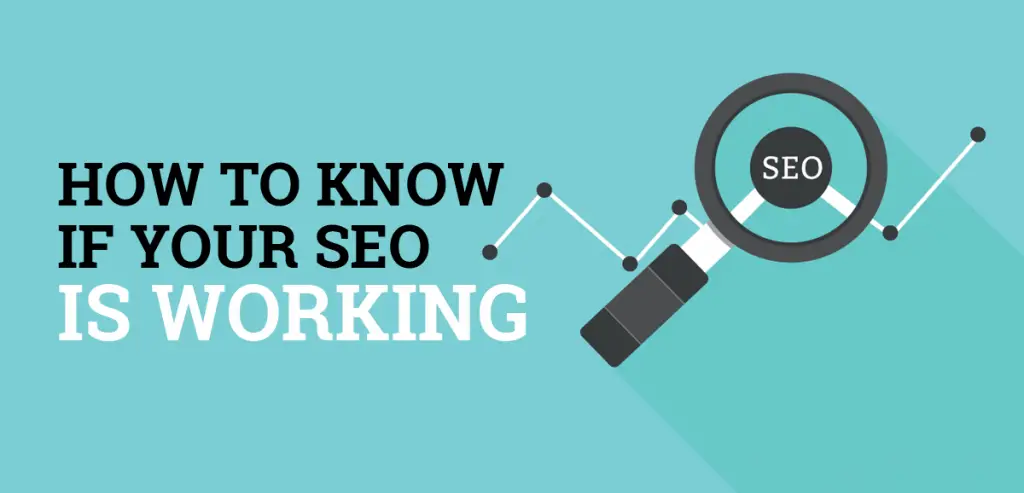
How to Know If Your SEO Is Working
1. Increase In Your SEO Keyword Rankings
The first method for how to know if your SEO is working is the most simple. You just check specific keywords you want a web page to rank for in Google, Yahoo, and Bing.
You can do this process manually by typing the keywords into the search engine and looking for where your URLs rank in the search engine results pages (SERPs) or by tracking and monitoring your keyword positions with a dedicated keyword tracking tool.
By tracking your keyword rankings on a daily and monthly basis, you can quickly find out if the optimization updates you’ve made to a web page are working or not. If your keyword ranking positions go up, then that’s a good indicator that your SEO efforts are working.
Here are some good tools that can help you with this process:
- Google Search Console (free)
- SERP Robot (free for 10 keywords)
- Ahrefs Keyword Rank Checker Tool (free version)
- SERPWatcher by Mangools (paid)
2. Improvement In Your Average Keyword Positions
How do I know if my keywords are working across the board for a specific URL?
That’s a popular question and here’s the answer:
You check the average keyword position metric for any web page in Google Search Console and compare it to any time period to see if the overall keyword positions have gone up or down.
To use this feature in Google Search Console, follow this steps:
- Open Google Search Console for your website property.
- Click on “Search Results” in the lefthand menu.
- Click on the “Pages” tab in the lower half of the screen.
- Find the URL you want to check if SEO is working and click on it to isolate the data for that web page.
- At the top of the screen, click on the “Average Position” box to activate it.
- Uncheck “Total Clicks” and “Total Impressions” to deactive these metrics.
- Click on the “Date: 3 months” filter to bring up the date range pop up screen.
- The “Filter” tab will be selected by default. Click on “Compare” to bring up options for comparing your average keywords rankings over time.
The date ranges you can select for this SEO KPI include:
- Last 7 days
- Last 28 days
- Last 3 months
- Last 6 months
- Last 7 days year over year
- Last 28 days year over year
- Last 3 months year over year
- Custom time period of your choosing
After you have selected a date range for comparison, click the “Apply” button to see how your average SEO keyword rankings have changed over time for that specific URL.
The screenshot below shows you how a URL on SEO Chatter has improved slightly for its keywords by increasing from an average ranking position of 5.3 to 4.7 within the last 28 days.
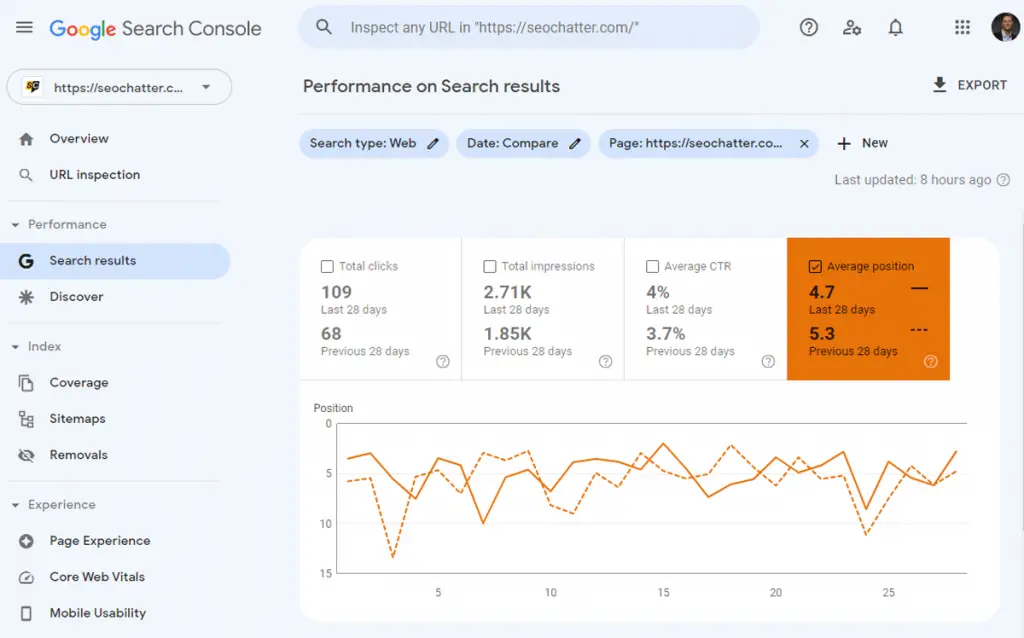
Remember: The Average Position data in Google Search Console includes all of the keywords the web page ranks for, which could be 10, 100, or 1,000 keywords or more. To find out how many keywords a particular page ranks for, click on the “Queries” tab that is next to the “Pages” tab below the graphical chart.
3. Rise In Your Total Impressions
Total impressions is another KPI metric you can check to find out if your SEO is working for a particular web page. Impressions indicate the number of times that your URL shows up in the SERPs across all search queries it is ranking for.
If you followed the steps in the previous tips for how to navigate to the “Average Position” data for a URL, you can easily find the “Total Impressions” for that page as well.
- Click on the “Total Impressions” box to activate it.
- Uncheck the “Average Position” box to hide that data from view.
As you can see in the screenshot below, this URL has almost doubled in its keyword impressions by increasing from 1.85K to 2.71K within the last 28 days. This is a good sign that the SEO improvements are working because Google is displaying the web page more often in the SERPs for users to find.
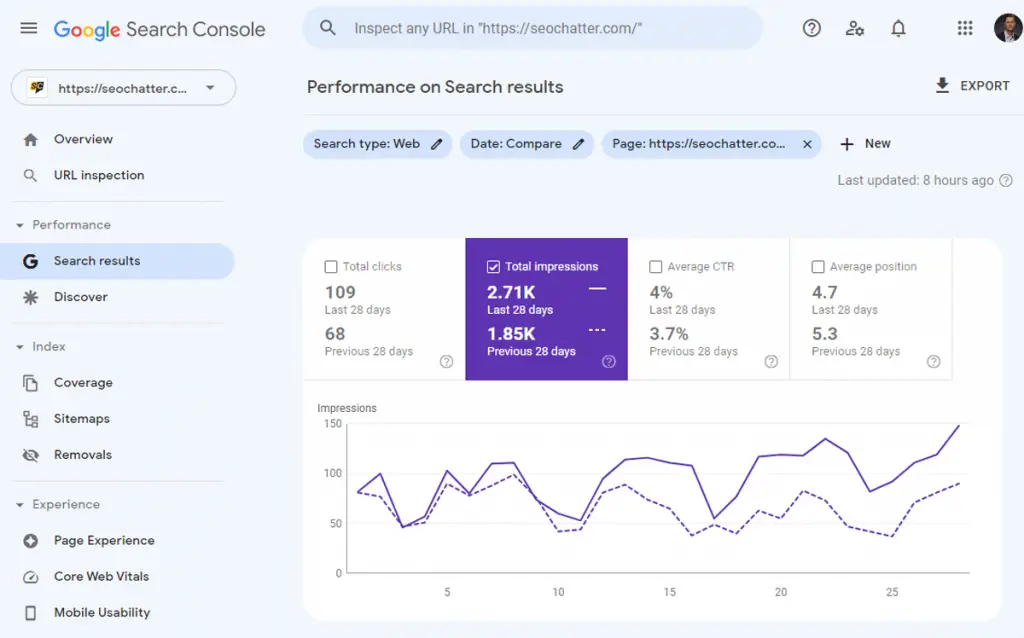
4. Increase In Organic Search Traffic
While having an improvement in total impressions and average keyword position is great, the ultimate goal for any SEO campaign should be to increase organic search traffic.
If your organic search traffic is not going up, then having all of the best keyword rankings in the world won’t do you any good because people are not actually clicking over to your web pages from the search engines.
A quick way to check this SEO KPI metric can be done in Google Analytics to find out how well your SEO is working using these steps:
- Open Google Analytics for your website property.
- Click on “Acquisition” on the lefthand menu.
- Click on the “All Traffic” tab to open it up.
- Click on “Channels” to navigate to that traffic report.
- On the top right of the screen, click on the date range field and choose the dates you want to measure the SEO peformance.
The date ranges you can select for this SEO KPI include:
- Custom
- Today
- Yesterday
- Last week
- Last 7 days
- Last 30 days
After you choose a date range, click on the check box next to “Compare To” and then choose one of these options:
- Custom
- Previous Period
- Previous Year
Once you have selected a date range for comparison, click the “Apply” button to see how your traffic has changed over time for your website. As you scroll down, you’ll see performance indicators for all types of traffic, such as:
- Organic Search
- Social
- Direct
- (Other)
The “Organic Search” data is what matters for SEO and will help you check to see if your SEO is working or not. If you see a positive percent change in the “Users”, “New Users” and “Sessions” columns, then that means your SEO efforts are helping to increase your organic traffic from search engines like Google, Yahoo, and Bing.
In the screenshot below, you can see that the website in this example has increased from 7,199 to 10,035 sessions month-over-month which equals a 39.39% improvement. But keep in mind, this organic search report is not filtering out new web pages that have been published, so part of that increase could be due to more content overall being indexed in the search engines.
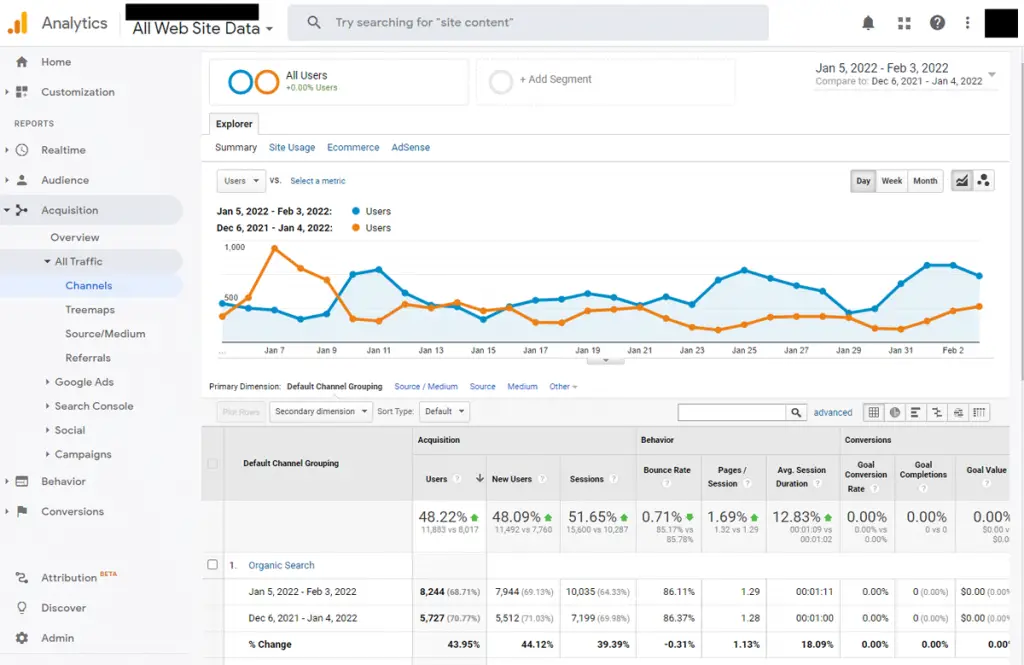
Note: You can view the individual organic search traffic data for each search engine that’s sending traffic to your website by clicking on the “Source/Medium” tab on the lefthand menu under “All Traffic”. This report will list out all of the search engine sources like Baidu, DuckDuckGo, Google, Yahoo, Bing, etc.
5. More of Your Pages Get Indexed
A good indicator of your SEO performance and overall site health is the number of pages getting indexed for your website versus being excluded from Google’s search engine.
If there’s a technical SEO problem with your website or particular page, or if Google’s algorithm finds something wrong with the quality of your content, then you could suffer keyword ranking suppressions or deindexing of content.
So an increase in the number of pages getting indexed means that your SEO is working while a decrease could mean you have a problem on your hands in regards to the quality for search engine bots to crawl your website properly.
An easy way to check on this SEO KPI metric is inside Google Search Console by following these steps:
- Open Google Search Console for your website property.
- Click on “Coverage” on the lefthand menu.
- The “Error” box should already be active. Click on the “Valid with Warning”, “Valid”, and “Excluded” boxes to activate them too.
After you have these performance indicators activated, you can then scroll down the page to see a list of problems that may be occurring on your site. To find out what may be wrong, click on a row to dig deeper into the issue.
The most common errors you’ll want to check and fix include:
- Submitted URL not found (404)
- Not Found (404)
- Crawled – currently not indexed
- Discovered – currently not indexed
As you can see in this screenshot below, this website example has 154 valid URLs that are indexed in Google’s search engine and 152 excluded URLs. Further diagnosis will be needed to find out why those URLs are being excluded and the steps required to get them indexed.
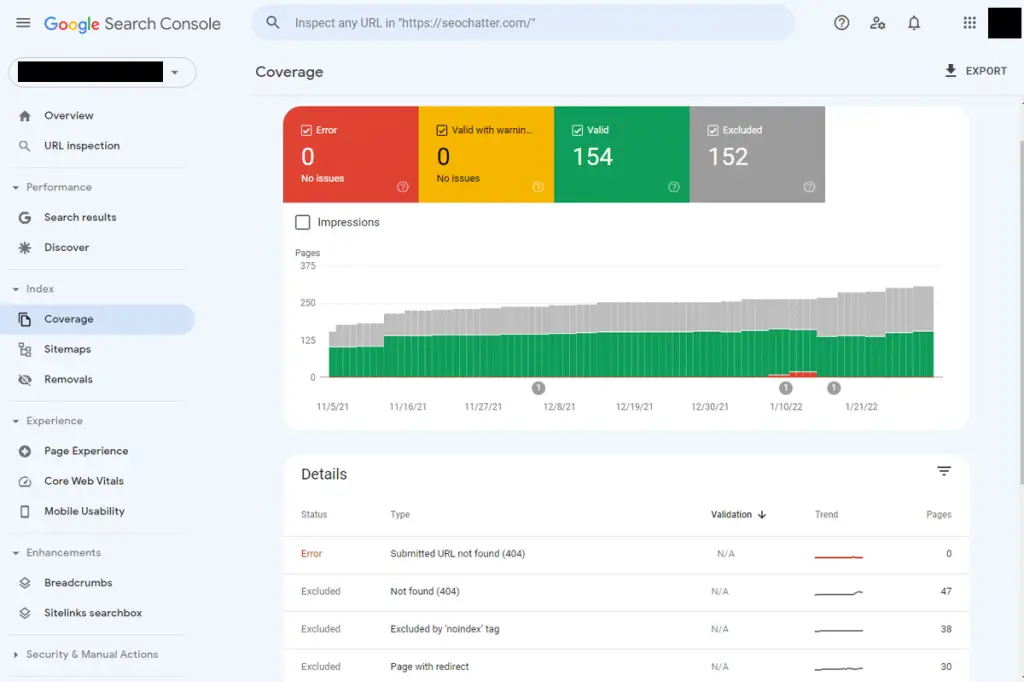
6. Increase In Referring Domains
If you’re working with an SEO company for your digital marketing, then you need to make sure they’re building relevant and high-quality backlinks. Otherwise, you probably won’t see an increase in SEO performance or rankings.
Note: I have another guide on how to build quality backlinks if you want to learn more about this link building process.
Now, if you’re not doing any link building at all, then it’s still important to check your incoming backlinks because it’s a key performance indicator for how well your SEO is working. A website that is ranking high in the search engines and getting good brand exposure tends to get more natural backlinks than a site that’s sitting low in the SERPs.
An easy way to do this is to monitor the number of referring domains as they’re reported in Google Search Console on a monthly basis. You can get to this report by following these steps:
- Open Google Search Console for your website property.
- Click on “Links” on the lefthand menu near the bottom.
- Under “External Links” you’ll see a total number of links under the heading as well as two boxes:
- Top linked pages: This is a list of most linked to pages on your site.
- Top linking sites: This is a list of referring domains linking to your site.
You can click on the “More” link under each box to inspect the data further. But for a general check if your SEO is working, you’ll want to see the “Total” number of links listed under the “External Links” heading increasing month-over-month.
Here’s an example screenshot of what this “Links” report in Google Search Console looks like:
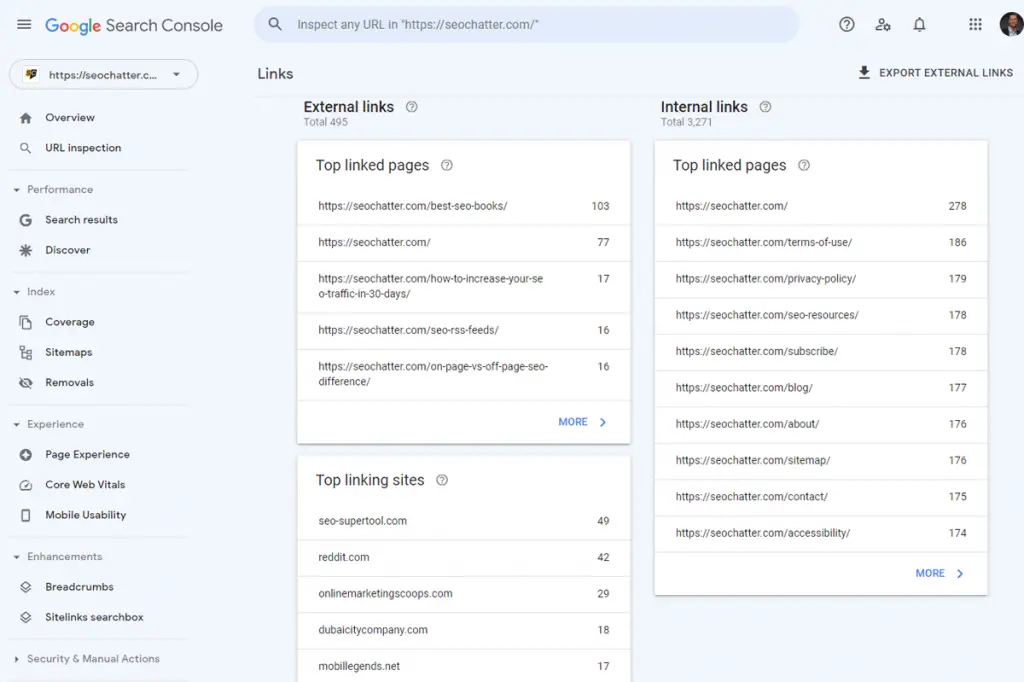
7. Rise In Domain & Page Authority
SEO companies like Moz and Ahrefs have their own way of assessing the domain authority for a given website. And some SEO tools even let you track this metric on a page-level basis.
Generally speaking, these tools rank your website and pages with a score between 1-100 on a logarithmic scale. And the higher your score is, the more authority your website or web page.
These metrics for domain authority, domain rating, and page authority take both on-page and off-page SEO metrics into account when scoring a web property.
You can check your SEO scores using these tools:
8. You Get More Qualified Leads
A top KPI you should be checking and measuring on a regular basis is the number of qualified leads you’re getting from your SEO efforts.
The truth is that you could have the best-ranking website in the world, but if you’re not getting qualified leads for your business, then all of that website traffic is pointless. So a good measurement of success that your SEO is working is to track your monthly leads.
Ways to measure leads include:
- Inbound phone calls
- Contact form submissions
- Email sign ups
- Live chats
- Free trials
- Demo requests
- In-person visits
9. Increase In Conversion Rates
Similar to the last tip on how to find out if your SEO is working effectively or not, tracking the number of conversions your website has is a good indicator of your SEO performance.
If you’re getting a lot of new website traffic but it’s not converting into leads, customers, or sales, then you may need to adjust your SEO campaign so it attracts the right prospects. Your top goal should be to increase the conversion rates on your website so it can lead to more sales, which we’ll cover next.
10. More Sales
At the end of the day, if you’re a local business, ecommerce store, affiliate marketer, course creator, or any other profit-seeking company online, then sales are the ultimate indicator of how well your SEO is working.
Bottom line: Are the sales for your business increasing? Are you seeing results on your side from the SEO efforts you’re putting in? If not, it’s time to readjust your SEO campaign or have a deep conversation with your SEO company to find out what can be done to improve sales.
How Long Does It Take for SEO to Kick In?
It takes about 4 to 12 months for SEO to kick in for new website content. Good SEO takes time to show the full effects for your target keywords in the search engines and by that time, you should know if your SEO efforts are kicking in or not.
Now, if you have an established website with high authority and many pages ranking in the top 10 keyword positions in Google, then your SEO can kick in much faster. For example, it’s not uncommon for a newly published web page on a popular site to instantly rank in the top 10 positions as soon as it’s published.
Not every keyword you target needs backlinks in order to rank high on Google, Yahoo, or Bing. And the better the overall SEO is for the entire website, the easier it is for that site to get its content indexed at the top of these search engines faster than the 4 to 12 month period.
Knowing & Checking If Your SEO Is Working Summary
I hope you enjoyed this guide on how to know if your SEO is working.
As you discovered, there are a number of ways for how to check if SEO is working for your website or not. And most of them are completely free to use through Google’s own product line.
By keeping track of key performance indicators like your keyword rankings, average search positions, total organic traffic, number of referring domains, inbound leads, conversions, and sales, you can assess the overall efforts your SEO is doing for your business.

SEO Chatter is dedicated to teaching the fundamentals of search engine marketing to help marketers understand how to increase organic website traffic and improve search engine rankings.
