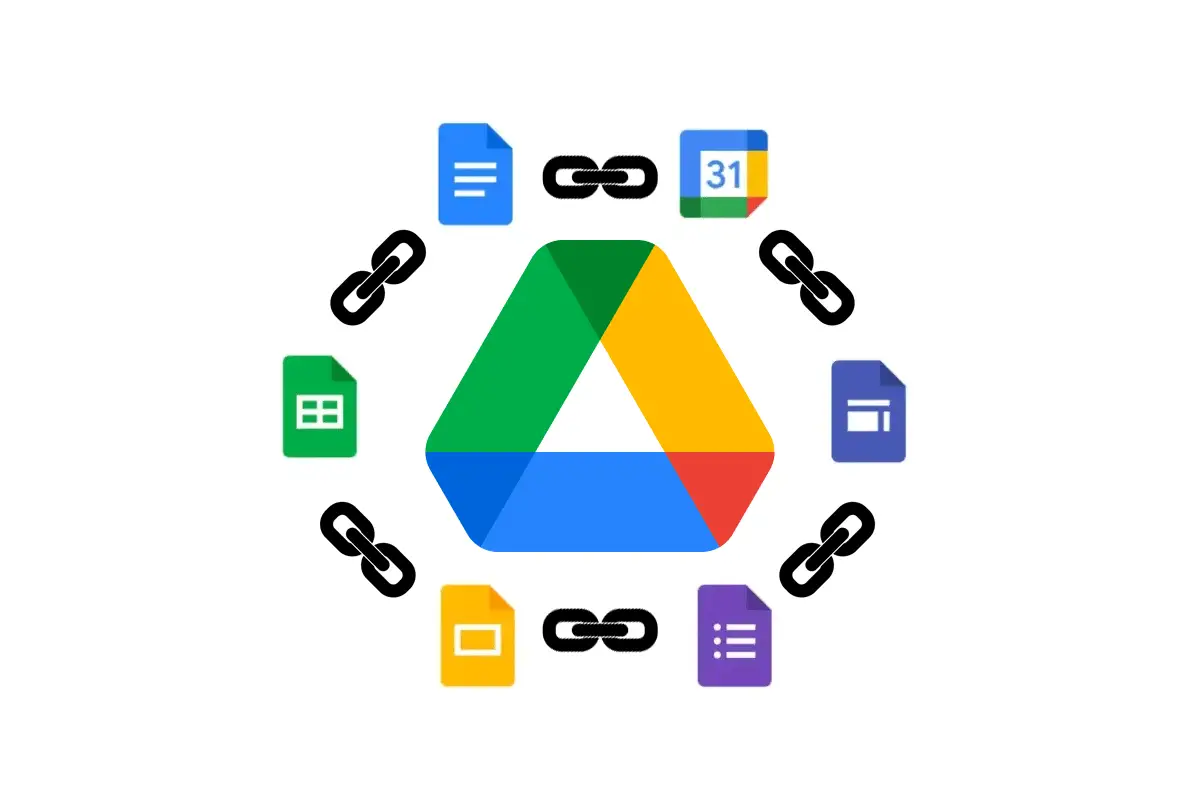In this article, you’ll learn all about Google Stacking. Google entity stacking is a form of brand authority link building using Google Drive that can help a website rank faster in the search engine results pages (SERPs) for its target keywords.
Google authority stacking like this is a common form of search engine optimization (SEO) for local SEO services; however, it can also be effective for national, and international websites that compete on a larger scale in the SERPs.
The purpose of this guide is to teach you everything you need to know about the process of using a Google stack for SEO and how to create your own asset stack using available platforms on Google Drive.
What Is Google Stacking?
Google Stacking is an authoritative SEO strategy that builds links on Google platforms to other entity assets like a company’s website to improve its backlink profile. Common platforms for Google Stacking include Google Drive, Docs, Sheets, Forms, and Slides which are stacked on top of each other for SEO.
Google Entity Stacking is also referred to as a Google Drive Stack, Google Cloud Stack, Google Property Stack, Google Asset Stack, and Google Authority Stack. But regardless of the name being used, the same off-page SEO link building strategy applies: creating a collection of Google entities for a specific website, company, or brand to improve the overall authority for that linked entity.
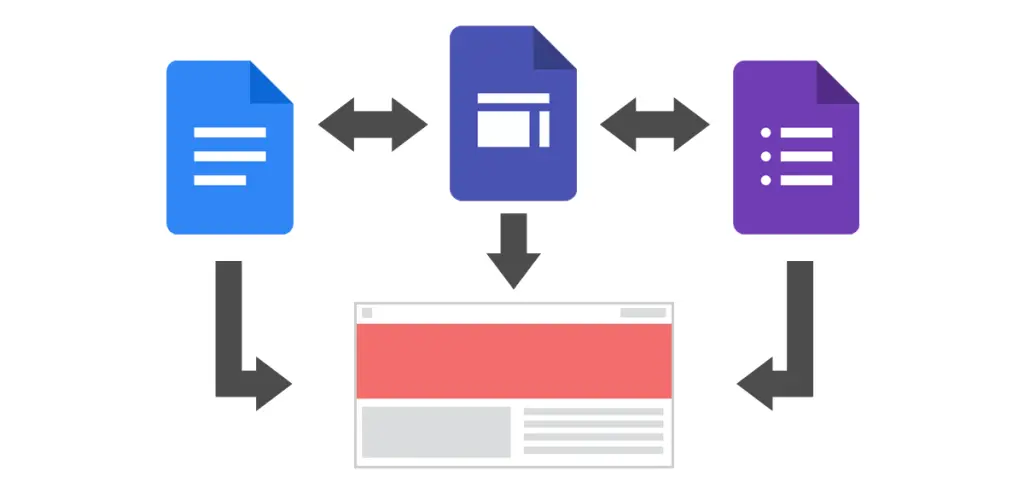
How Does Google Entity Stacking Work?
Google Entity Stacking works by creating assets on Google platforms and building links within those assets to other website entities. Google entity stacks also work to improve the brand authority of a business by including the name, address, and phone number inside each Google asset.
Advantages of Google Stacking
- Google Stacking leverages the PageRank authority of Google’s domain.
- Google indexes content on its own assets very quickly, which makes stacking a fast way to build topical relevance and backlinks for a target entity.
- It’s a free way to build backlinks for any website.
- It increases the target website’s Domain Authority.
- It increases the Page Authority for linked web pages (URLs) in the Google Stack.
- It improves the overall strength and visibility of the linked entity (i.e., website, company, or brand).
- Authority is passed around through each Google asset to further increase the strength of all the connected entities.
- Google Stacks help with reputation management as a form of reverse SEO.
Disadvantages of Google Stacking
- Google Stacking can be time-consuming to set up each asset in the stack on the various platforms.
- You need to create high-quality content for each Google entity in the stack, which could have been added to your main website instead.
- You have to keep your Google Stacks updated with fresh content so they don’t become stale.
- Like with any website, you need to build backlinks to your asset stacks to increase their PageRank value for off-page SEO.
- If used aggressively for SEO purposes, Google Stacks can be considered a link scheme and penalized by Google’s algorithm.
- Some SEO experts find that Google Authority Stacking works better for increasing the rankings for local businesses than it does for national or international companies and websites.
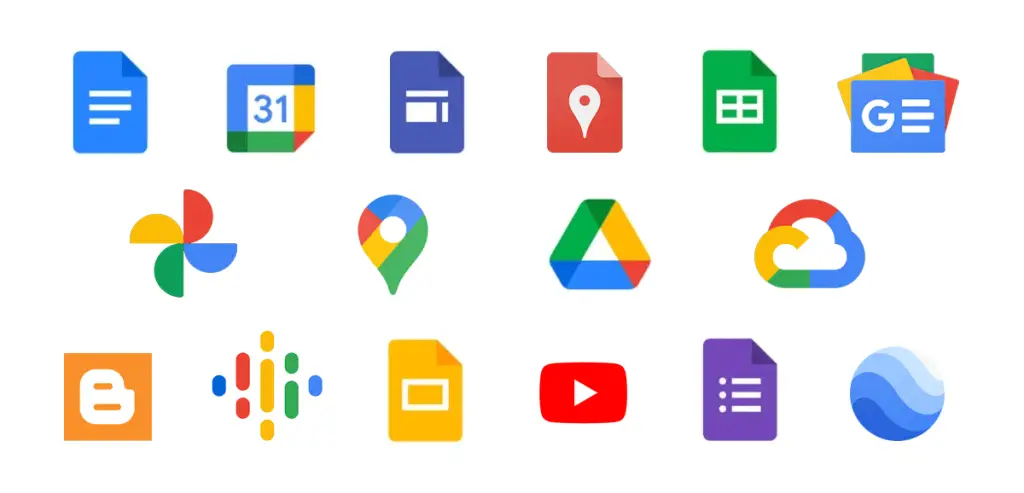
Google Authority Stacking Platforms
The following list includes the available platforms that can be used for a Google Stacks setup:
- Blogger
- Google Calendar
- Google Cloud
- Google Docs
- Google Drive
- Google Earth
- Google Forms
- Google Images
- Google My Business Profile
- Google My Maps
- Google News Publication
- Google Photos
- Google Podcasts
- Google Sheets
- Google Sites
- Google Slides
- YouTube
The next section of this guide will show you how to use these assets for creating a Google Entity Stack for a target website and business.
How to Create a Google Stack for SEO
1. Set Up a Google Account
The first step for creating a Google Stack for SEO is to set up a Google account. You’ll need a Gmail account to log in to Google Drive to create all of the other Google properties in the stack. Use this sign-up link to create a Google account if you don’t already have one.
2. Choose the Google Stack SEO Keywords
The next step for setting up a Google Authority Stack is to pick 4-5 SEO keywords to target for your website to establish the relevant entity associations. An easy way to get started here is to choose the top keywords you want the homepage to rank for in Google’s search engine results pages (SERPs).
After you’ve been through every step of this guide, you can then repeat the process to build stacks for individual web pages that are optimized for their own set of SEO keywords.
3. Create a Google Drive Folder
Next, you want to create a new Google Drive folder. This folder will contain all of the Google properties in the stack.
- Name the folder with your main target keyword followed by the brand name. For example, a folder optimized for the keyword phrase “SEO agency Florida” and the brand name “Acme Marketing” would become “SEO Agency Florida Acme Marketing”. (See image in next step for an example.)
- After the folder is created, select it so the folder becomes highlighted in Google Drive.
- In the righthand side pane that appears, click on the pencil icon under the “Systems Properties” section to edit the description field. Add the main SEO keyword and the relevant NAP details (name, address, and phone number) for the business.
- Click on the “Share” icon above the righthand side pane and change the permissions for “Restricted” under the “General Access” section to “Anyone with link” so the folder becomes public and can be crawled and indexed by Google’s web crawler.
- Click on the “Get Link” button to get the hyperlink for this folder that you can use for later steps in this guide.
- Click the “Done” button for the changes to take effect.”
4. Add Keyword-Optimized Sub-Folders
Create an individual sub-folder for each of the other SEO keywords you’re targeting for the website. Then repeat the process outlined in step 3 above to optimize each sub-folder for its own target keyword. Include the same NAP details and set the permission for the sub-folders to be public.
Below is an image of how your Google Stacks folder setup should look. You’ll have the main folder with the main target keyword and brand name with sub-folders under it with the keyword variations that also include the brand name.

5. Make the Google Assets
At this point, you have the main structure of the Google Authority Stack set up for you to start adding entity assets. Below are some general guidelines for creating each Google asset; however, you can read this other guide on how to get Google backlinks here that explains in complete detail how to optimize each Google platform asset for SEO.
- Create at least 5-10 Google assets for each target keyword.
- Name the file for each different Google entity asset you create with the relevant keyword and brand name. For example, “SEO Company Florida Acme Marketing” would be the filename for every separate Google property you create (e.g., Doc, Sheet, Form). See the image below for an example.
- Put each keyword-optimized asset in its relevant Google Drive folder.
- Create high-quality content for each entity in the Google Stack. For example, write at least 1,500 words of in-depth content for a Google Doc that is also well-optimized for the target keyword. Remember: this content will be indexed by Google so you want it to be a good representation of your brand and company, and be rankable on its own in the SERPs.
- Important: Go to the File menu and look for “Publish to Web” to get a public link for the asset. In some Google assets, like Docs, this is found under File > Share > Publish to Web.
Below is an image that shows how your Google Stacking assets should be setup after following the instructions above.
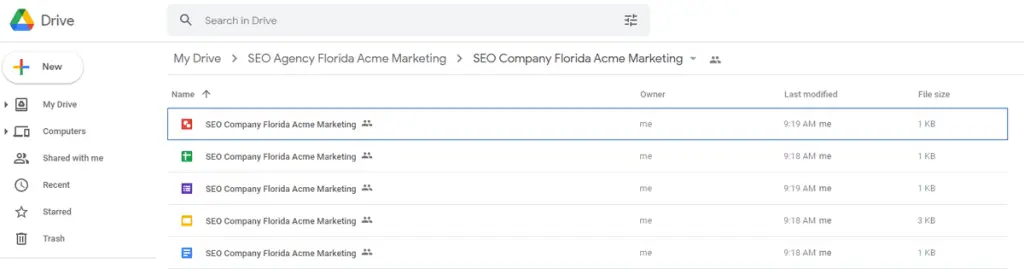
And here’s an image that shows you two versions of how the “Publish to Web” file menu option looks depending on the Google asset you’re creating.
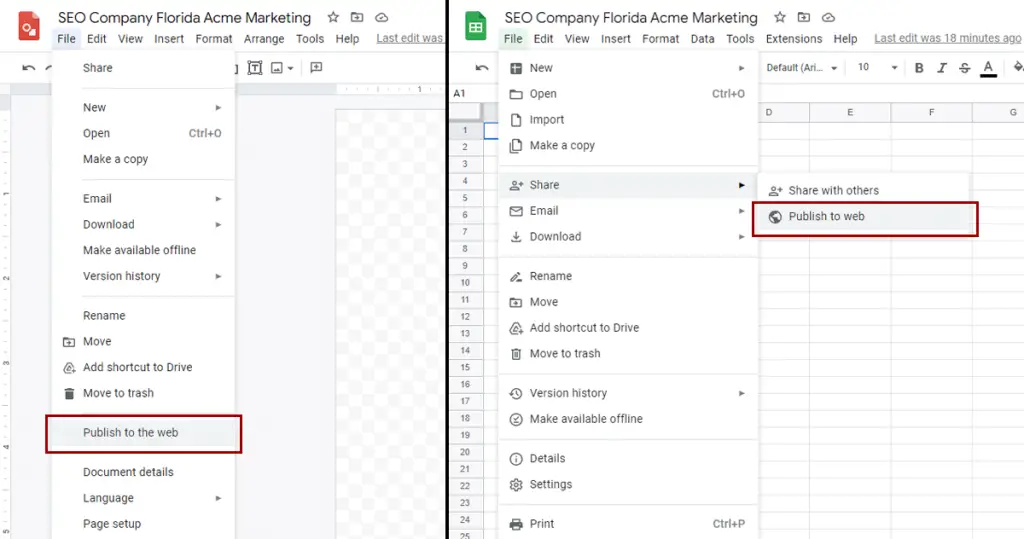
6. Include NAP Details In Each Asset
If you’re doing Google Stacking for a local, national, or international business, then make sure to include the complete NAP details where it makes the most sense (e.g., at the top of a Google Doc, within the description of a Google Calendar event, inside the first cell of a Google Sheet.)
Adding the name, address, and phone number of the business to each Google asset can help improve the overall authority of the entity. You also want to make sure the NAP details are written in the same way, and in the same order, on each asset. For example, if you use the full word “Street” in the address, then make sure to use “Street” in every asset; not variations like “St.”.
7. Add Relevant Backlinks for SEO
The next step you need to perform to optimize your Google Stacks for SEO is to include a link to the target website. Some Google properties allow a contextual backlink while others only accept the naked URL and will automatically convert it to a hyperlink.
8. Connect Properties In the Google Stack
If you’ve followed every step of this guide so far, then you should now have at least 5-10 Google entity assets in a single Google Drive Stack folder. And, each property is well-optimized for the same keyword and includes a backlink to the same website URL.
The next step you want to perform is to connect as many properties as you can within the relevant stack. What this means is you go back through each Google asset and look for ways to insert, embed, or link to the other entities within the same Google Drive folder.
For example, you can embed YouTube videos into Google Forms, Slides, and other Google apps. You can also link charts, slides, and tables from Google Sheets to Google Docs. When you can’t insert or embed an asset, use the hyperlink you got from step 4 above by clicking the “Publish to Web” option under the File menu.
The ultimate goal here is to pass around as much authority to each Google property. This helps strengthen the connection of each entity and improve the relevance of the target keyword, which can help improve the overall rankings for the target website.
9. Create a Google Site
Google Sites are one of the best assets for Google Stacking for SEO. With a Google Site, you can create an entire website that’s branded and optimized for a specific set of keywords that are relevant to the target site.
Also, Google Sites allow you to embed the entire range of Google assets you’ve been creating throughout this guide, which strengthens these assets and the connected properties for SEO.
You can use this link to set up new Google Sites. And also make sure to check out this related guide that teaches you how to do good SEO for Google Sites.
A common setup for a Google Entity Stack with Google Sites includes:
- The target keyword in the site URL.
- A homepage that’s optimized for the target keyword and includes the complete NAP information. And includes a backlink to the target website.
- A separate web page with each asset you created embedded within the content and a hyperlink to the main Google Drive folder (or sub-folder). See this link for instructions on adding Google files, videos, and website content to a Google Site.
- An embedded Google My Business map in the footer of every web page.
- Detailed pages for “About Us”, “Contact Us”, “Privacy Policy” and “Terms of Use”.
- A blog where you can continue to add keyword-optimized content for SEO.
Additionally, the Google Site becomes the primary hub for the Google Stack. Everything inside the folder stack should contain a link to the relevant Google Site and all of the Google assets are embedded into the Google Site to establish a close connection between the entire collection of assets.
Here’s an example Google Site that shows you the various ways of how assets can be embedded on each page.
10. Build Backlinks to Your Google Stacks
Each of the folders in your Google Drive Stack and the associated entity assets will have a certain level of authority because they’re located on the Google domain. However, like with any website, you can increase the PageRank value for SEO by creating high-quality backlinks to the entity.
Therefore, if you want to fully maximize the SEO value of your Google Stacks, then you’ll want to set up a link building campaign to generate quality backlinks to each Google Drive folder and the individual assets. (That’s why you chose “Publish to Web” for each asset to get the hyperlink for use in backlinks.)
Some link building agencies that provide Google Entity Stacks use tools like IFTTT to set up a content syndication strategy that connects high authoritative blogs, websites, and social media profiles together so a single piece of published content can automatically create multiple backlinks at once to a particular folder or asset.
You can also create backlinks to your Google Stack for SEO by following the link building tips on these pages: How to Get High Quality Backlinks and How to Build Backlinks for Free.
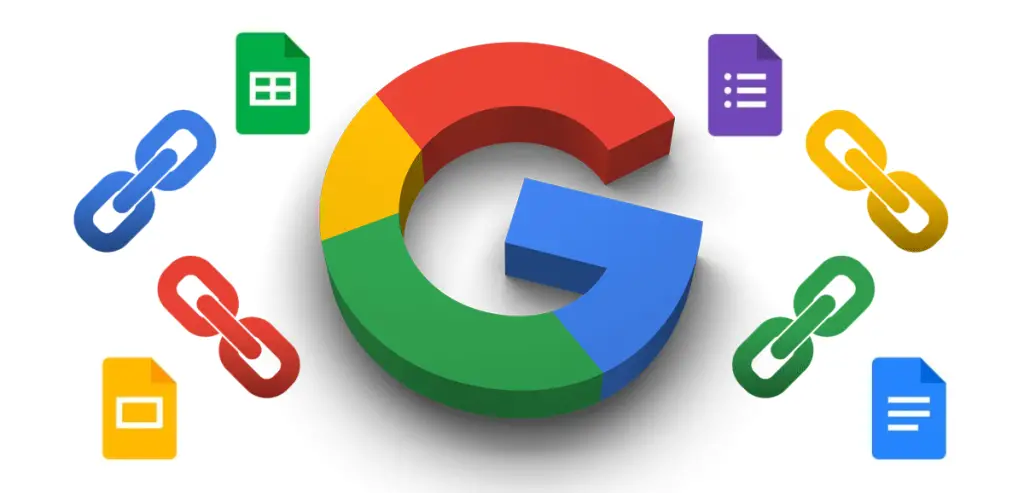
Summary for Google Stacking SEO
I hope you enjoyed this guide on Google Stacking.
As you discovered, Google Authority Stacking is a powerful SEO strategy for both link building and improving the brand authority of a website or business. The most common platforms for Google Entity Stacking include Google Drive, Docs, Sheets, Forms, Slides, etc, that are stacked on top of each other to improve the off-page search engine optimization signals for the linked website and company.

SEO Chatter is dedicated to teaching the fundamentals of search engine marketing to help marketers understand how to increase organic website traffic and improve search engine rankings.