This guide explained how to reset Google My Business account.
Below, you’ll find step-by-step instructions for how to reset a Google Business account so you can delete the existing Business Profile information and start over with a fresh account. At the end of this tutorial, you’ll also get details on how to reset a suspended Google My Business account which requires a different recovery process.
As you’ll quickly discover, resetting Google Business Profiles only takes a few minutes. So let’s get to it!
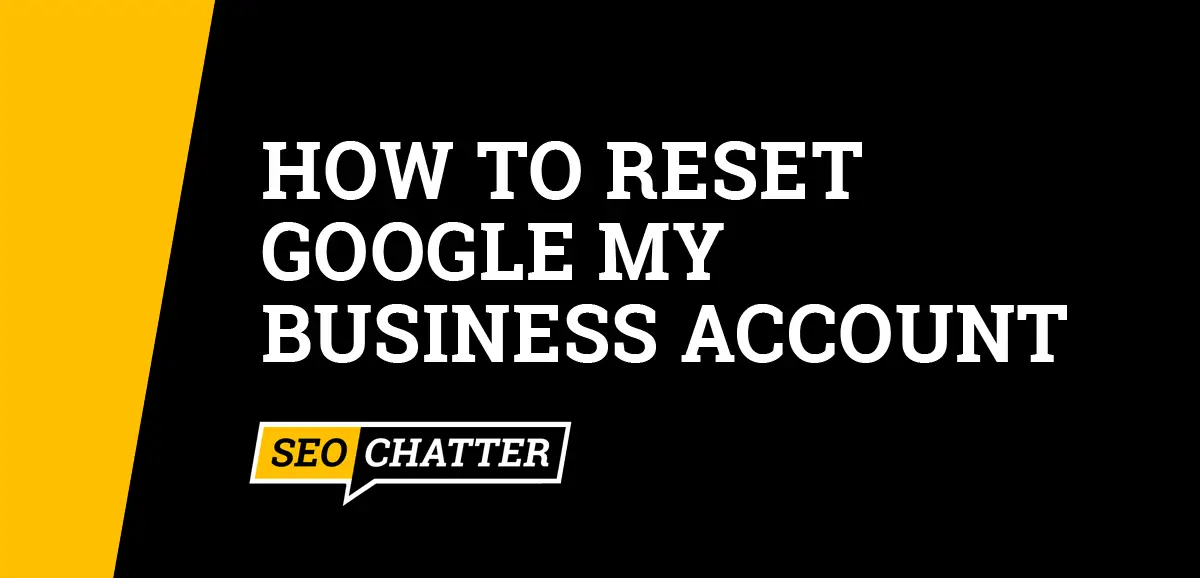
How to Reset Google My Business Account
- Go to your Google My Business Profile.
- Select the three-dot menu.
- Choose Business Profile Settings.
- Click Remove Business Profile.
- Select Remove Profile Content and Managers.
- Click Continue to remove the listing.
- You can now reset the Google My Business account.
- Navigate back to your Google Business Profile.
- Select the three-dot menu again.
- Choose Add a New Business Profile.
- All business information will be reset.
- Follow the process for setting up the new Google Business listing.
Screenshots of the Reset Process for Google Business
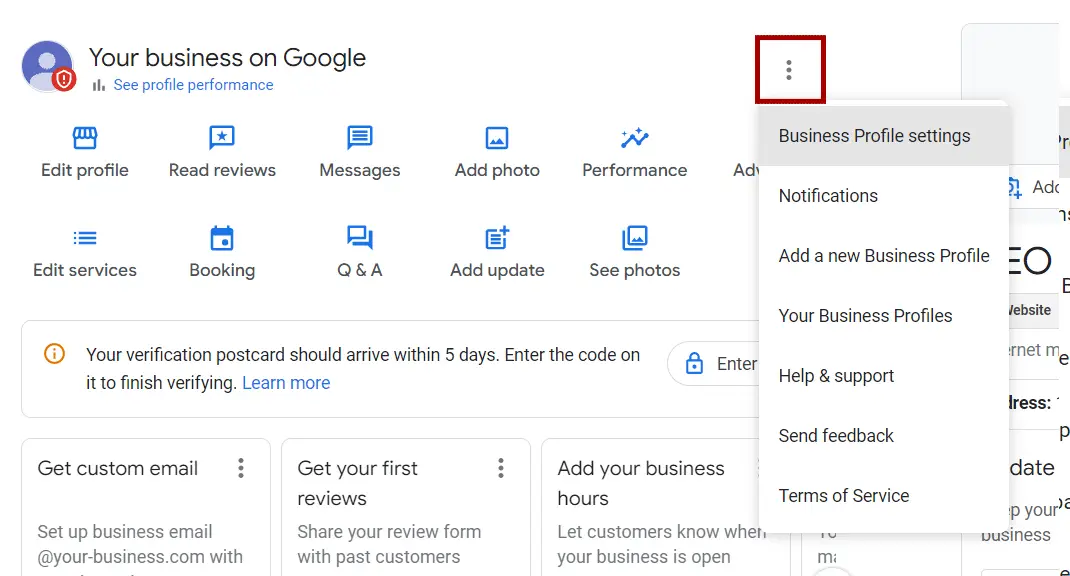
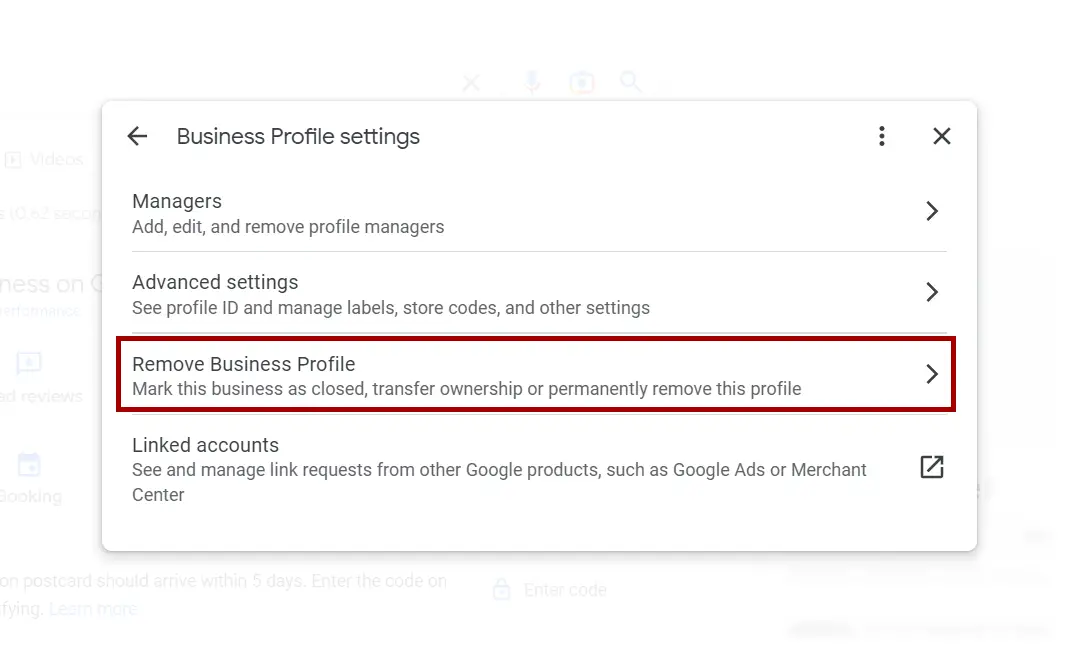
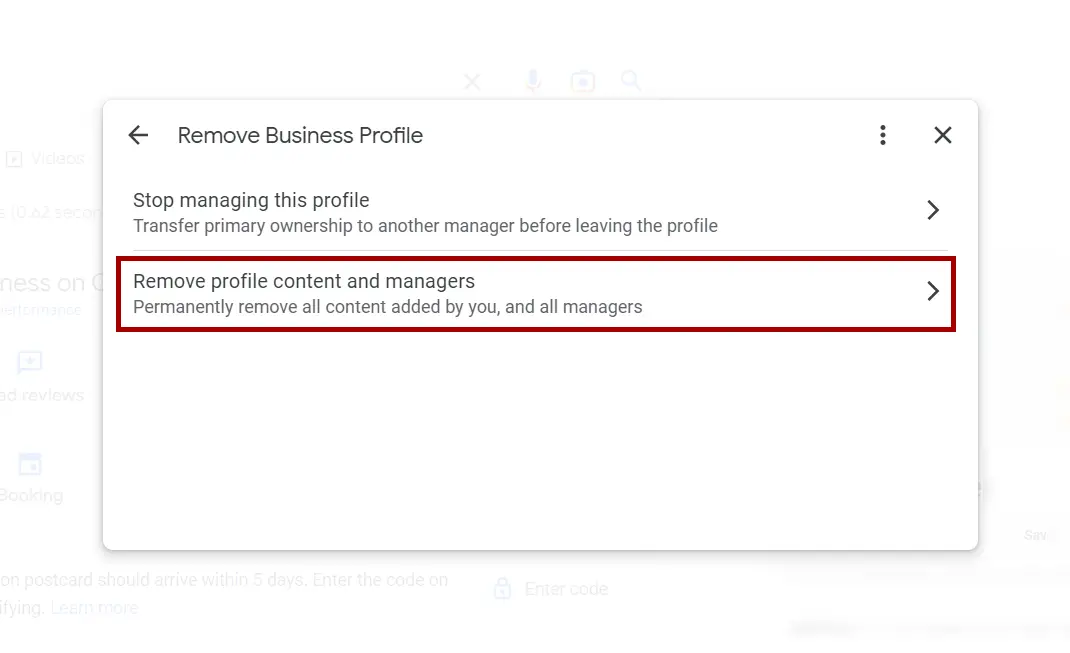
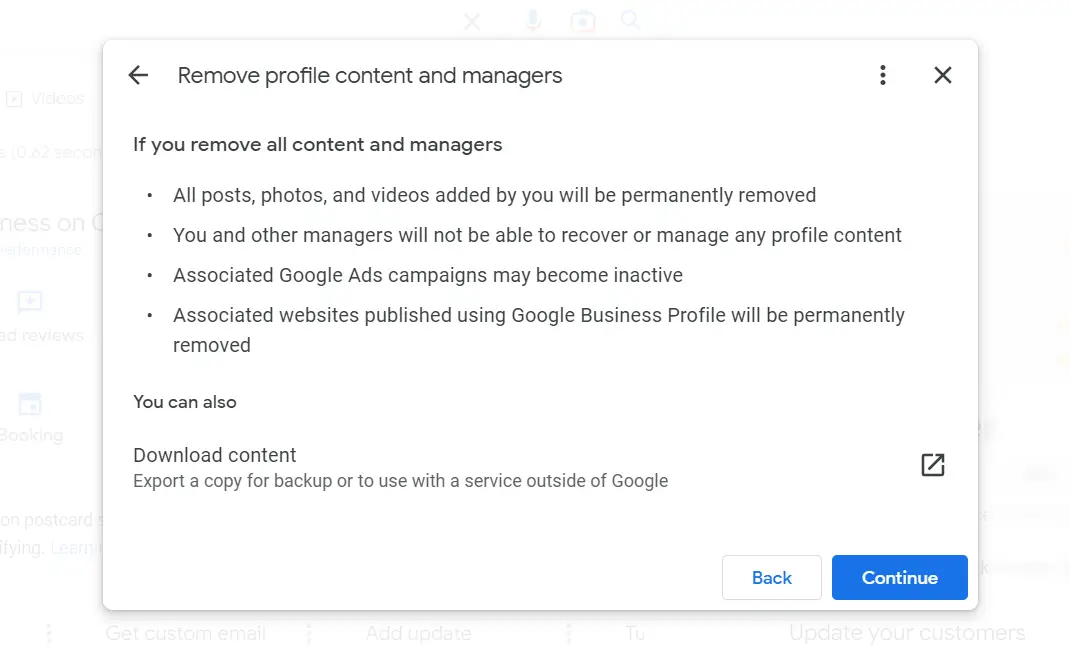
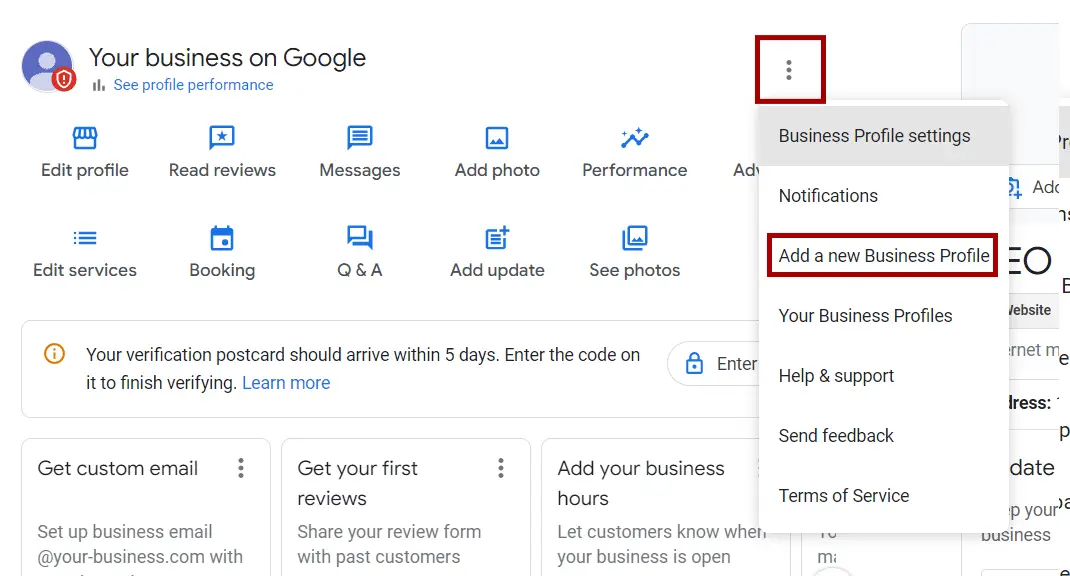
Note: Only primary owners and managers can remove or reset a Google My Business account. To manage the listing again, it must be recreated and reverified. Also, if you delete the Google My Business content and managers during the reset process, then the following things will happen:
- All posts, photos, and videos will be permanently removed.
- You will not be able to recover or manage any profile content.
- Associated Google Ads campaigns may become inactive.
- Associated websites published using Google Business Profile will be permanently removed.
Google gives you the option to download all existing content so you can export a copy for backup or to use with other services. This option is available on the final removal screen before clicking the Continue button to delete the Business Profile.
Resetting a Suspended Google Business Account
If your Google Business account was suspended for going against Google’s business guidelines, then the only want to fix the Profile is through a reinstatement request. You cannot reset the Business Profile to avoid suspension or to regain recovery of the listing.
Use this link to access the Google Business local profile reinstatement form: support.google.com/business/troubleshooter/2690129.
For additional help, you can visit this other page with a list of ways for how to contact Google My Business through live chat, email, and phone.
Now, that you know how to reset all types of Google Business accounts, you may also want to find out how to remove other types of content on your Profile. See these related guides for additional tips on managing your GMB listing:
Additionally, you can increase the visibility of your business on Google Search and Google Maps for local customers by optimizing the Business Profile for local search engine optimization (SEO). See this other page with tips on adding keywords to Google Business to maximize your organic SEO traffic results.
Reset Google My Business Account Summary
I hope you enjoyed this guide on how to reset Google My Business account.
As you discovered, the steps for how to reset a Google Business account require you to delete the existing Business Profile and then create a new listing that must be reverified. This process for resetting a Google My Business account is necessary to verify the accuracy of the organization’s information and to maintain the integrity of the businesses listed in Google Search and Google Maps.

SEO Chatter is dedicated to teaching the fundamentals of search engine marketing to help marketers understand how to increase organic website traffic and improve search engine rankings.
