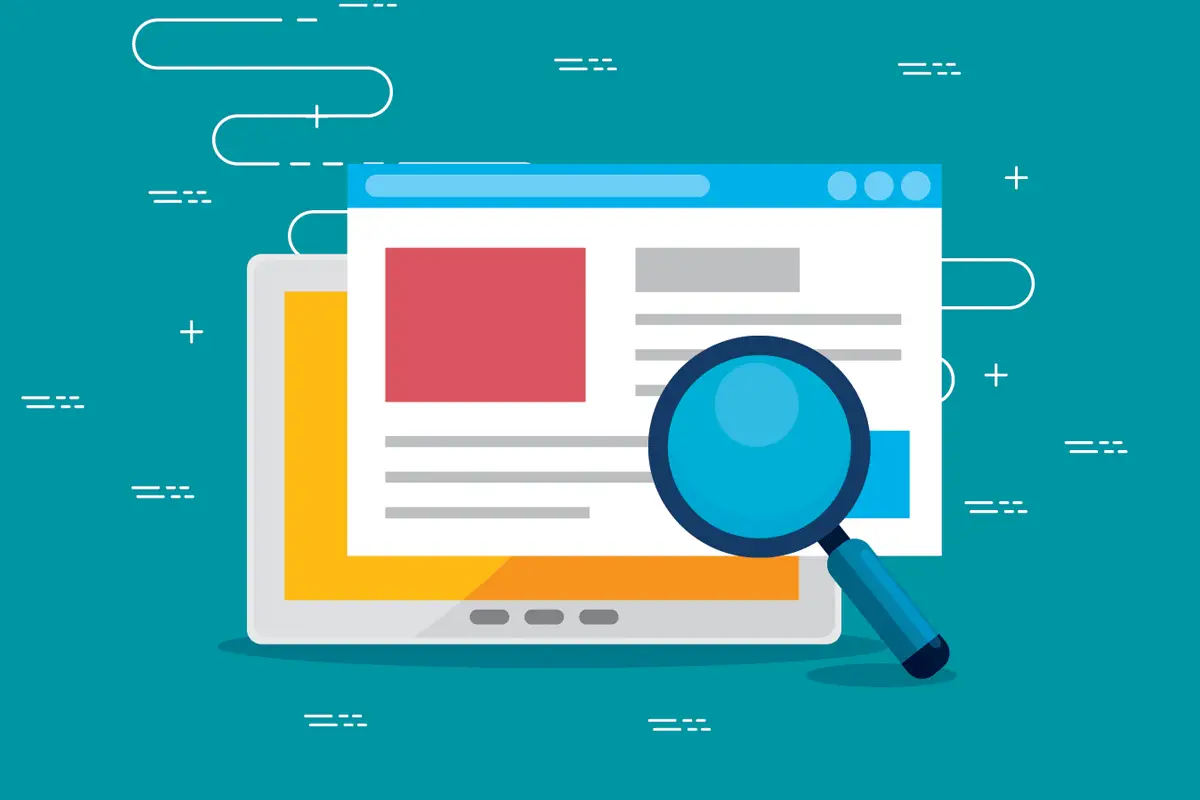Conducting competitive keyword analysis is one of the easiest ways to build an effective SEO content strategy for your website. When you see what keywords your competitors are ranking for in Google Search, you can create content that targets those same keywords to outrank the competition in the search results.
This guide explains how to find competitors’ keywords for free using the best tools on the market so you can perform this type of competitive keyword analysis for SEO. All recommendations and steps have been reviewed and fact-checked by the Editorial Staff.
Free Tools to Find Competitor Keywords
- Google Keyword Planner
- Screaming Frog SEO Spider
- KWFinder
- Keysearch
- Ubersuggest
- Semrush
- Wordstream
- SEO Powersuite
- SpyFu
- Moz
How to Find a Competitor’s Keywords In Detail
1. Google Keyword Planner
The first way for how to find your competitor’s keywords is to use the Google Keyword Planner tool. While this tool is primarily used to discover search terms to target for Google Ads, you can also use it as a free keyword analysis tool to check keywords used by your competitors.
To access the tool, go to Google Ads and register for a new account. The Keyword Planner tool is part of the Google Ads dashboard.
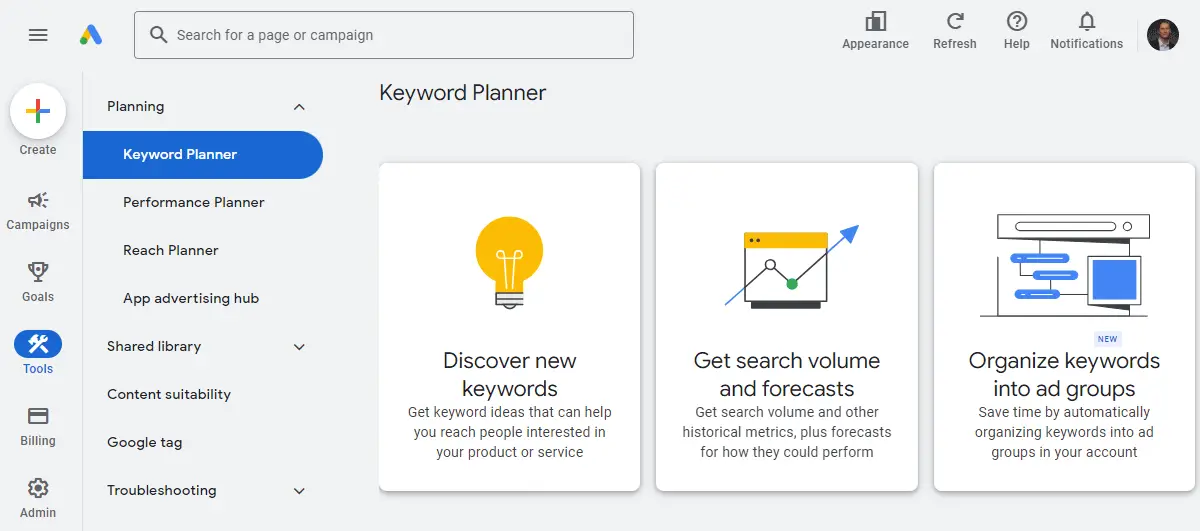
Once you’re logged in, follow these steps:
- Navigate to the Keyword Planner tool that’s located under the “Tools” icon.
- Click on the “Discover New Keywords” option.
- Select the “Start with a Website” tab.
- Enter a competitor’s website domain or individual web page URL. Then choose the correct keyword searching option: “Use the entire site” or “Use only this page”.
- Click on the “Get Results” button.
- Google Keyword Planner will then display a list of the keywords along with the average monthly search volume to give a good idea about how much organic search traffic the keyword gets per month.
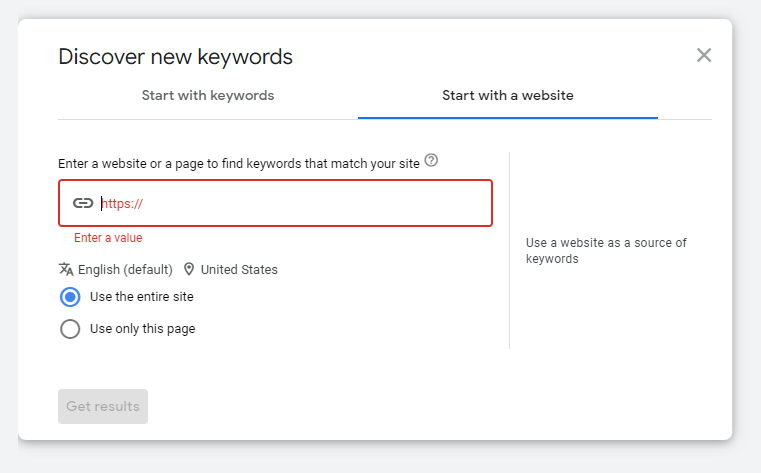
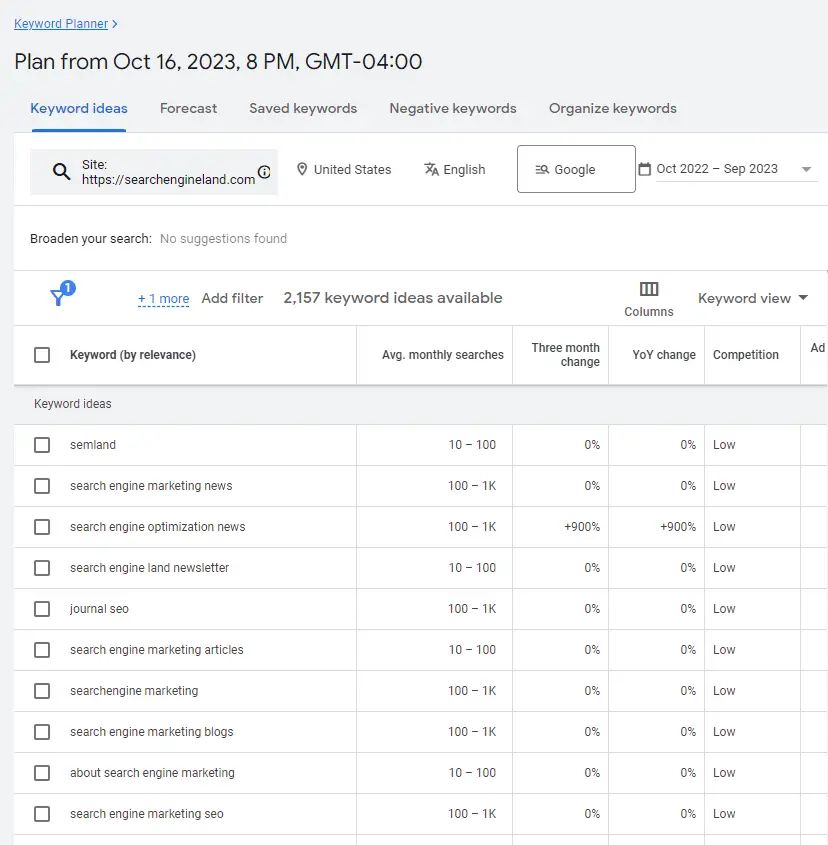
2. Screaming Frog SEO Spider
The next tool you can use to see a competitor’s keywords for free is Screaming Frog SEO Spider software which can crawl any website on the Internet. You can download and crawl 500 URLs for free or buy a license to remove that limit.
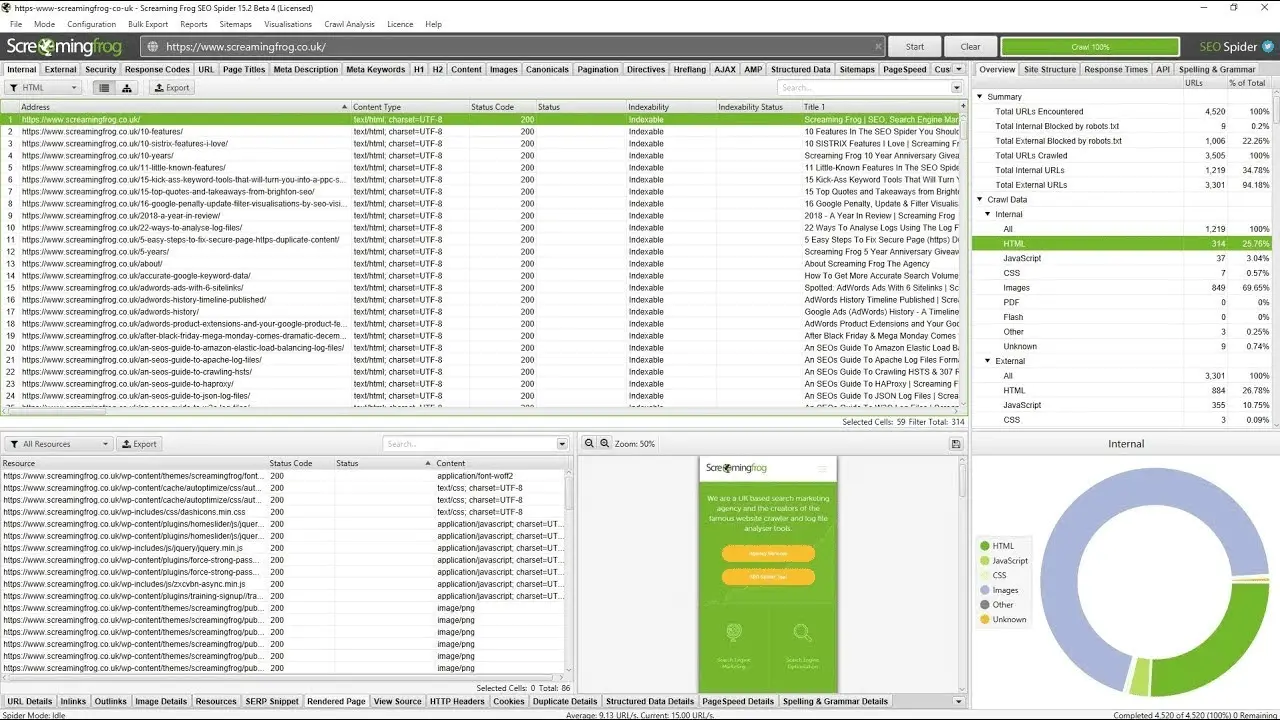
With the Screaming Frog SEO Spider tool, you can analyze your competitor’s website for on-page SEO elements like the meta title tags, URL structure, heading text, image alt text, internal anchor text, and more. If your competitor is using good on-page SEO techniques, then you’ll easily find out what keywords they’re targeting by looking at the common words being used in those HTML elements.
3. KWFinder
The next way for how to check your competitor’s keywords is to use KWFinder, which is a dedicated SEO keyword research tool. KWFinder is my favorite keyword research tool and I use it every day for finding good keywords to target on the SEO Chatter website. You can try KWFinder for FREE here using my affiliate link at no extra cost to you. I only earn a commission if you ever upgrade to a paid plan.
As mentioned in my complete KWFinder review here, you can check competitor websites to get their top-ranking keywords along with the Keyword Difficulty Score, average monthly search volume, and other key SEO metrics. All you have to do is use the “Search By Domain” function to find keywords for the root domain or any URL on the website.
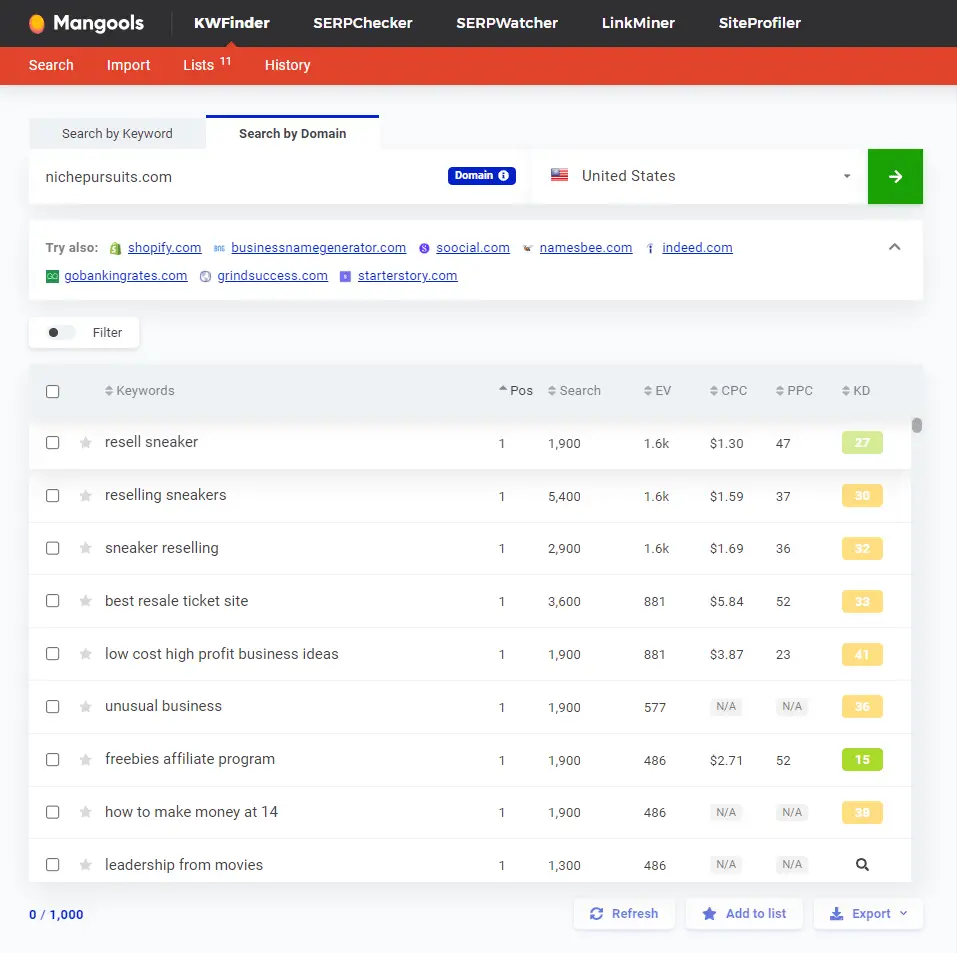
KWFinder is also recommended on my best free keyword research tools page if you want to compare more tools like this one.
4. Keysearch
Another popular tool for how to see what keywords your competitors are using is Keysearch. It’s very similar to KWFinder mentioned above but has its own unique dashboard and a few other advanced features for SEO analysis.
You can try Keysearch for FREE here using my affiliate link and scan your competitor’s websites to see the keywords they’re optimizing for to rank content on search engines like Google, Yahoo, and Bing.
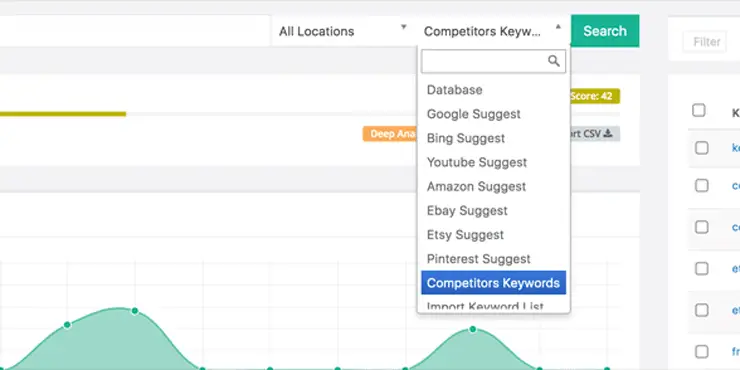
5. Ubersuggest
Ubersuggest is another free way to see what keywords your competitors are using for SEO. Under the Ubersuggest Keyword Ideas section, you can use the “Search By Website” feature in Ubersuggest to check a domain or web page URL to find potential keywords you can also target for your website. However, keep in mind that you can only perform 3 searches per day without logging in.
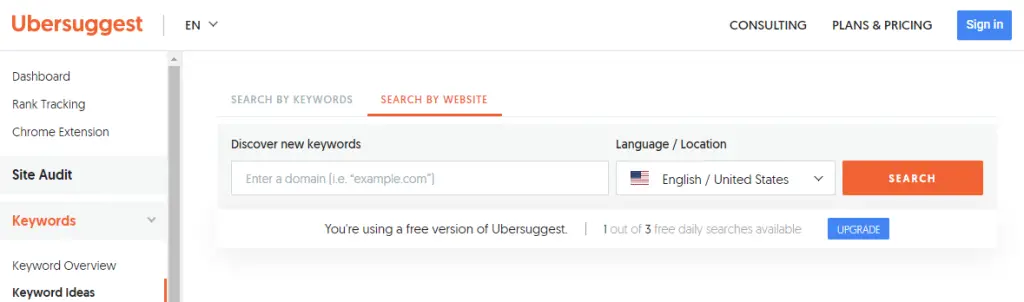
6. Semrush
Semrush is perhaps the most popular tool to find keywords used by competitors; however, the paid plan is quite expensive at $129.95 per month. That’s because Semrush is an all-in-one marketing platform that has a lot more functionality than just keyword research. However, Semrush does allow you to use a lot of its features with daily limits at no charge with a free registered account.
You can try Semrush for free here using my affiliate link to get access to all of the paid features. Then, after your trial ends, you can continue using the free services with daily limits for competitor keyword analysis.
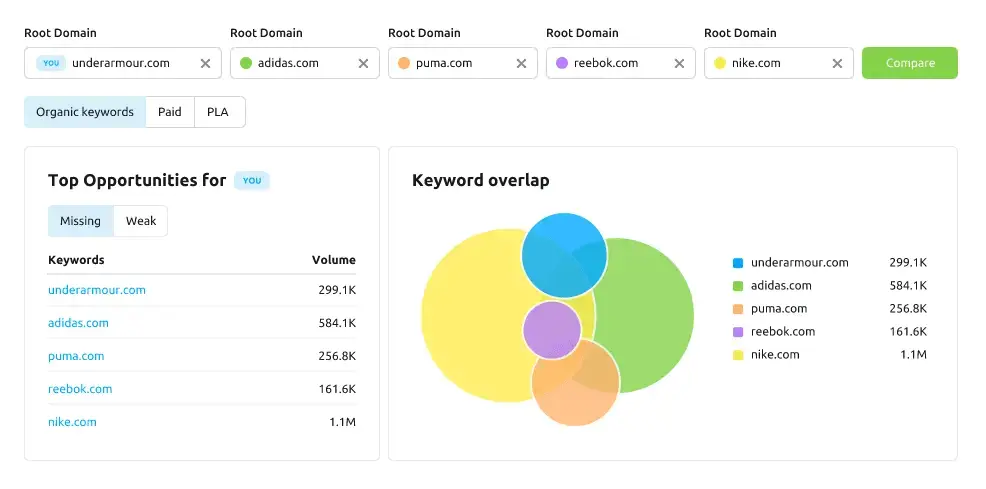
The true power of Semrush is that it includes a Keyword Gap Tool that helps you do a full analysis of your website’s keywords with your competitors. This allows you to find out which long tail and short tail keywords your competitors are ranking for in Google that your website is not. Then, you can create new content that targets those SEO keywords to hopefully gain more organic search traffic
7. Wordstream
If you want to find your competitor’s keywords for easy uploading to your Google Ads or Bing Ads account for pay-per-click (PPC) advertising, then Wordstream can help you with that. Use the free WordStream Keyword Tool to scan your competitor’s websites to get a list of terms along with the average monthly search volume, cost-per-click (CPC) ranges (top and bottom of the page), and advertiser competition level.
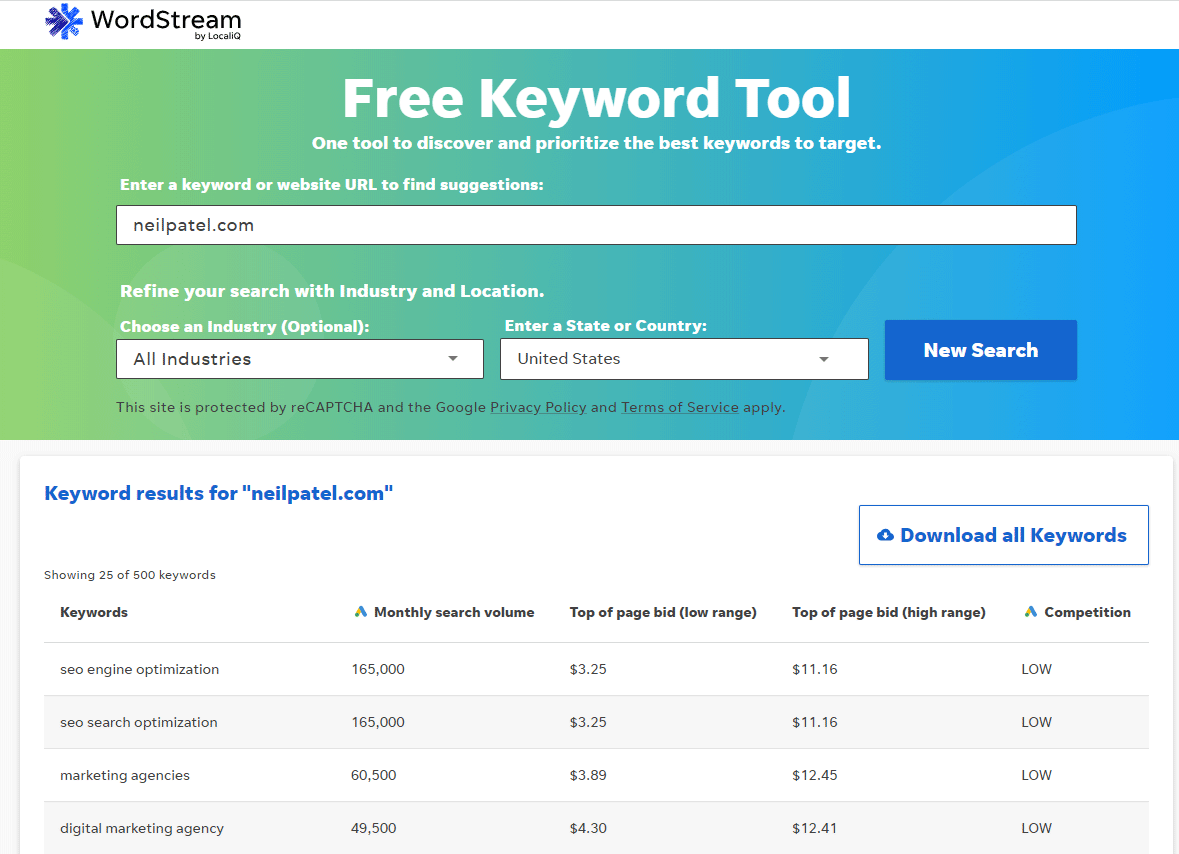
8. SEO Powersuite
SEO Powersuite is unlike other SEO software because it is not web-based. To access the different tools that are part of SEO Powersuite, you need to download and install the free software on your computer.
The Rank Tracker tool is part of the package you can use for competitor keyword analysis without limitations. Just open up RankTracker and enter the domain of the website you want to analyze. You can see the most popular keywords your competitors rank for in Google. There is also a feature for scheduling keyword tracking reports to run on a specific timeframe and get alerts when keyword positions change for your competitor’s site.
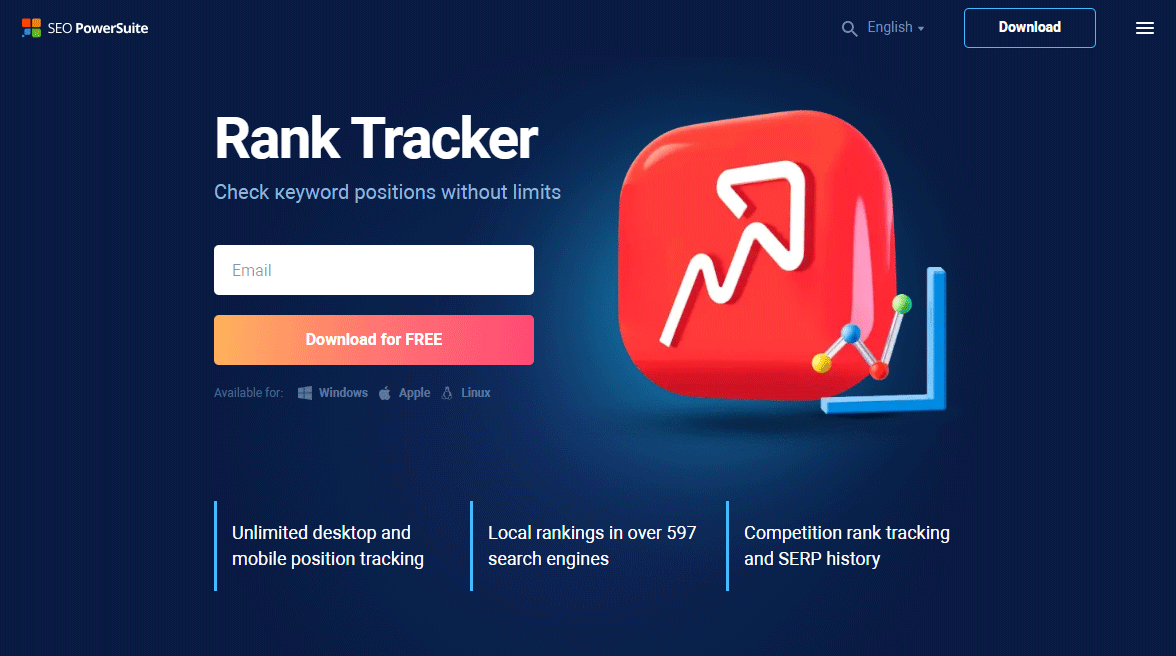
9. SpyFu
SpyFu is another popular tool for keyword research and competitive analysis to find competitor keywords for free. What makes Spyfu different is that it exposes the complete search engine marketing tactics of your most successful competitors, including organic keywords and paid SEO channels.
With Spyfu, you can get competitor keyword data and track the ranking history of any web page or domain. This gives you insight into how a Google algorithm change impacted the keyword rankings results for that competitor’s website.
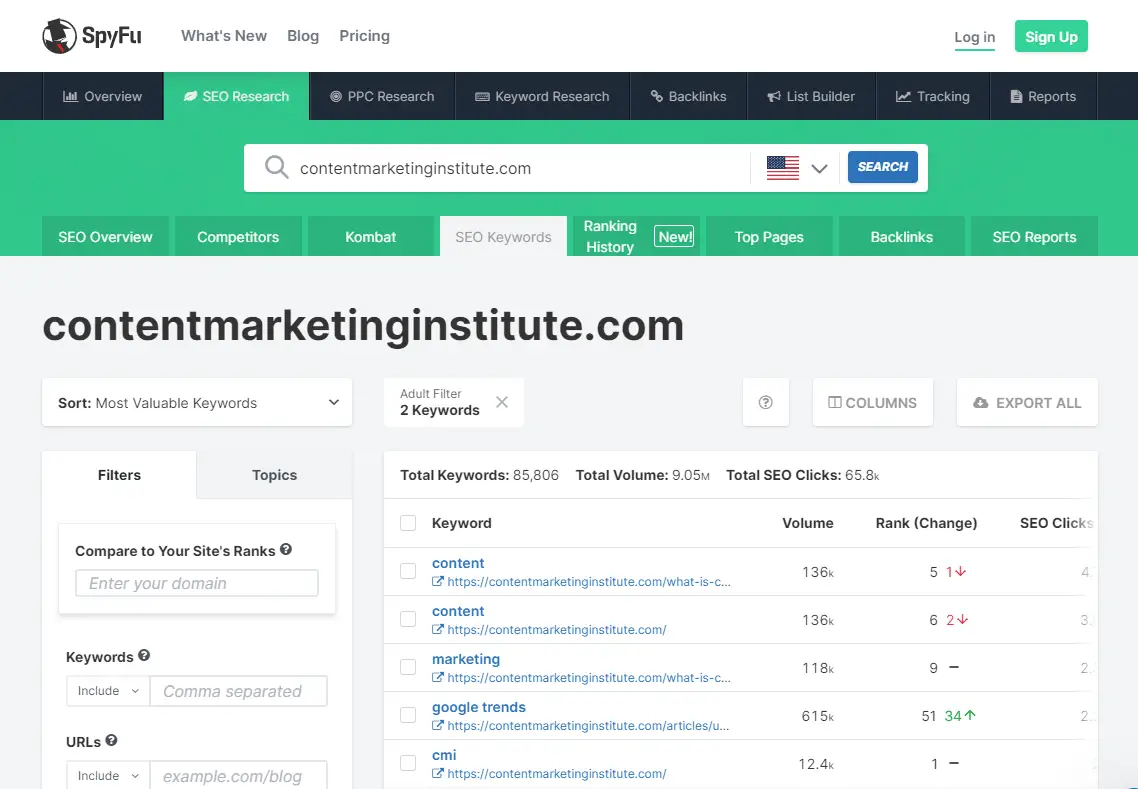
10. Moz
Moz has an SEO Competitive Analysis Tool you can use to gain valuable insights about your competitors. You can register for a free account and get up to 3 reports per day, which include:
- Top Competitors: This displays a list of who your top SERP competitors are in Google.
- Keyword Opportunities: This helps you find keyword gaps by understanding your competitor’s top keywords and the potential impact on website traffic.
- Content Opportunities: This helps you see the top pieces of content your competitors are using to rank for important keywords.
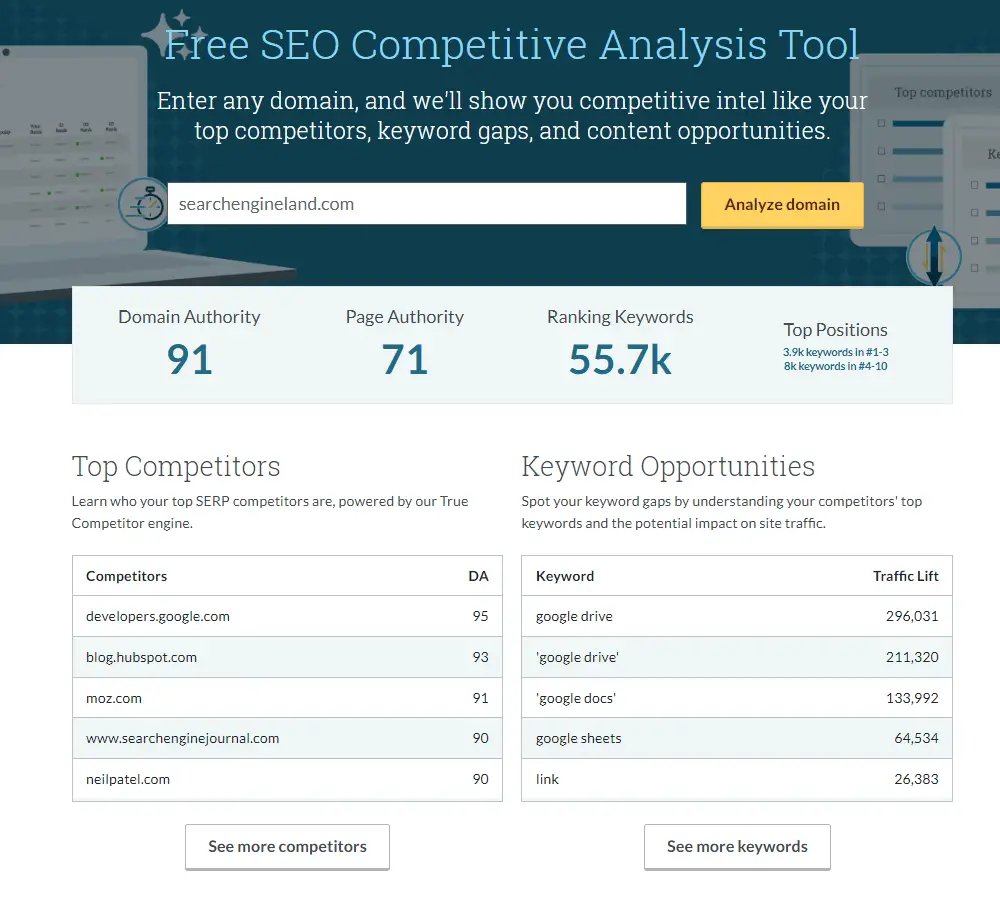
Bonus Tip: See Competitor’s Keywords Using the Sitemap
Another easy way to see your competitor’s keywords for free without using a competitive analysis tool is to check the website’s sitemap file. The sitemap will show you a list of URLs for each web page, which often indicates the keywords they are targeting for SEO because the main keyword will be in the URL if the competitor is following standard on-site SEO practices.
There are three simple methods to find your competitor’s sitemap:
- Manual Check: Add sitemap.xml to the end of the domain name so it looks like this: “domain.com/sitemap.xml”. Most website owners use the default sitemap string, making it easy to find.
- Check the Robots.txt File: Almost all sites have a robots.txt file which has a line of code directing search engine crawlers to the sitemap file. Add robots.txt to the end of the domain like this: domain.com/robots.txt and look for the line of code that starts with “Sitemap:”, such as this: “Sitemap: https://domain.com/sitemap.xml”
- Use Google Search Operators: Google’s search engine allows special operators to help you find content that’s indexed in the search results. You can use this set of operators to find the sitemap file for some websites. Just replace “domain.com” with the competitor’s domain and TLD extension: site:domain.com filetype:xml inurl:sitemap.
Now that you know how to see a competitor’s map and target keywords, if you want some good tips on optimizing your website correctly for those keywords using on-page SEO strategies, then check out this other tutorial on how to add keywords to a website for SEO.
Go Forth and Find Your Competitor’s Keywords
I hope you enjoyed this guide on how to find competitor’s keywords.
As you discovered, there are several good ways to check a competitor’s keywords for free using competitive keyword analysis tools. Additionally, you can see what keywords your competitors are targeting by analyzing the URLs in their sitemap. Now that you are equipped with the tools and knowledge for discovering a website’s keywords, just use the methods you like most to accumulate a list of terms and phrases for your own site’s SEO content strategy.

SEO Chatter is dedicated to teaching the fundamentals of search engine marketing to help marketers understand how to increase organic website traffic and improve search engine rankings.