In this guide, you’ll learn how to submit a URL to Google.
This step-by-step tutorial is divided into two parts to show you how to fetch a URL on the web so that Googlebot will crawl and index it in the search engine results pages (SERPs).
The first part of this guide will teach you how to add a URL to Google using Google Search Console (GSC) to manually submit individual web pages. The second part of this tutorial will show you how to submit a website to Google using a sitemap in various ways so you don’t have to sign in to GSC each time you want to alert the search engine crawler about newly published URLs.
Consider this your ultimate guide to submitting sites and URLs to Google for search engine optimization (SEO). (For Yahoo Search, see this other page with instructions to submit a site to Yahoo.)
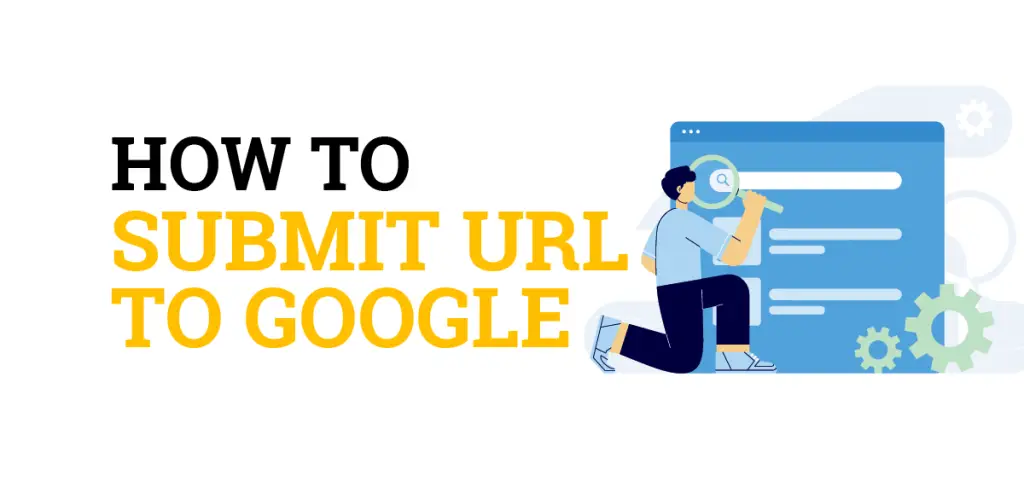
How to Submit URL to Google
1. Log In to Google Search Console
The first step for how to submit a URL to Google is to log into your Google Search Console account. Google Search Console has a special URL inspection tool for manually submitting your website’s URLs for indexing.
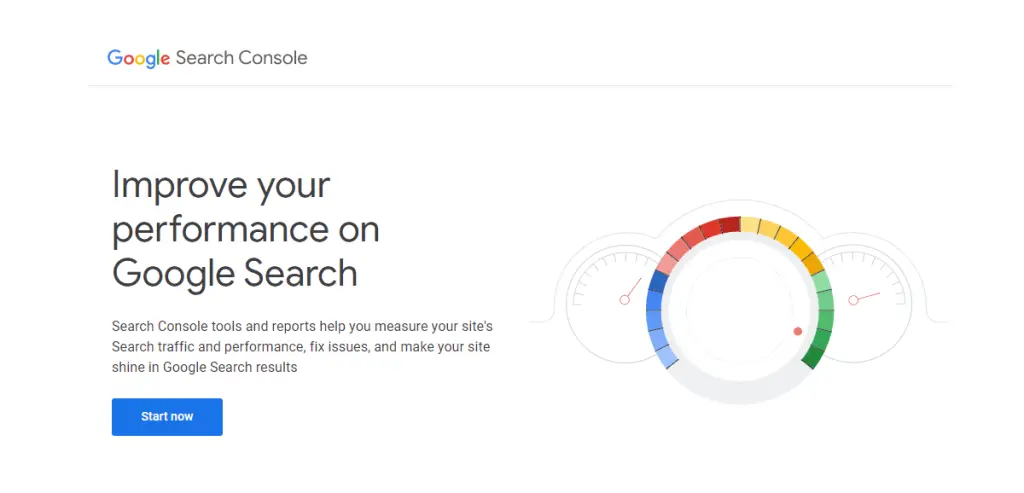
2. Choose the Website Property for URL Submission
The next step to add a URL to Google is to choose the correct website property for URL submission. You must have the site connected to Google Search Console in order to submit the URL to the index.
Go to the property selection field in the top lefthand corner of the Google Search Console dashboard and select the website property. If the property is not listed, then you’ll need to click on the “Add Property” link and follow the prompts to connect the site to Google Search Console to get access to URL submissions.
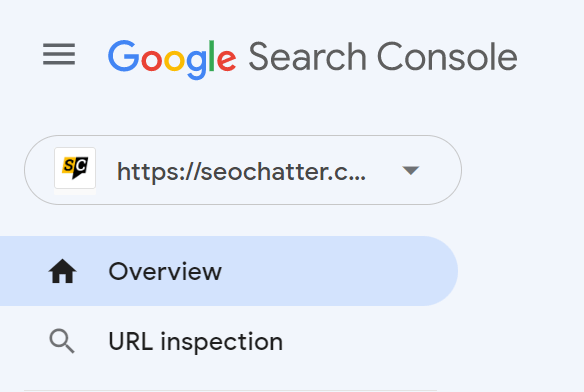
3. Click On the URL Inspection Tool
After you’ve selected the correct website property, you then need to click on the URL inspection tool link in the lefthand navigation menu. This link will take your cursor to the “Inspect Any URL” field at the top of the screen.
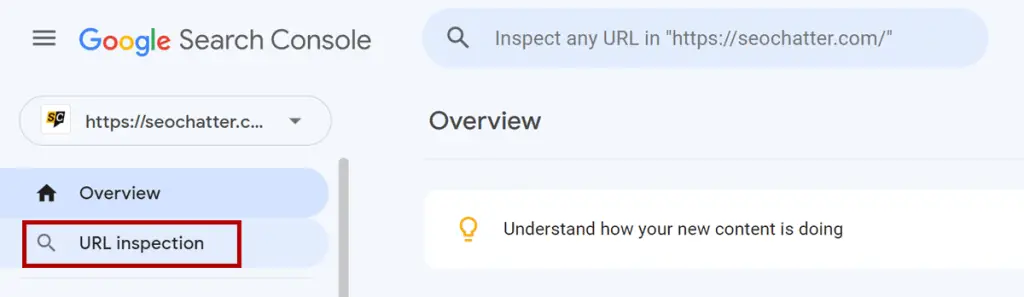
4. Paste In the URL of the Web Page
The next step to submit a website’s URL to Google is to paste the URL string into the Inspect Any URL field.
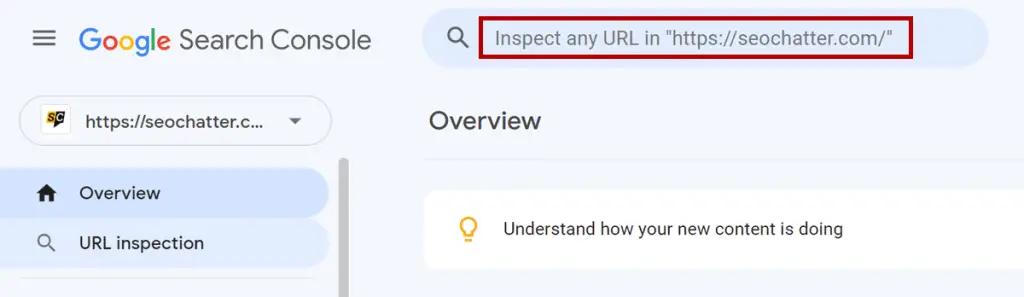
5. Hit the Enter Key for Google to Fetch the URL
Hitting the enter key will tell Google to fetch the URL. This part of the process will not index the URL but only test it to see if it’s live and can be indexed.
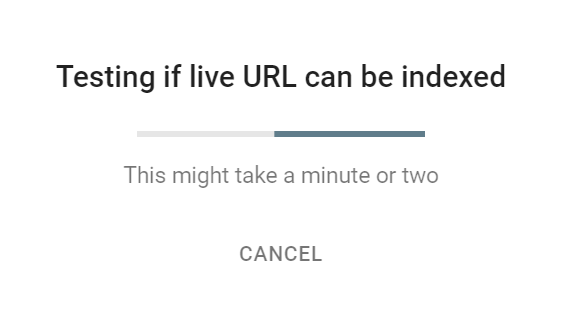
If the URL is blocked from Googlebot for any reason, then an error will appear. Also, you can only submit a site to Google for indexing and its associated URLs for properties you have access to in Search Console. If you paste a URL from the wrong domain, an error window will show up that says “URL not in property. Inspect a URL in the currently selected property or switch properties.”
6. Click On the REQUEST INDEXING Button
If Google Search Console analyzes the URL and detects that it’s not currently in the index, then a message will appear on the screen that says “URL is not on Google”. Below that message, you will also see a section with “Coverage: URL is unknown to Google.”
To submit the URL to Google search engine, you need to click on the REQUEST INDEXING button. This step will force Google to crawl the URL and assess it for indexing in the search engine results pages (SERPs).
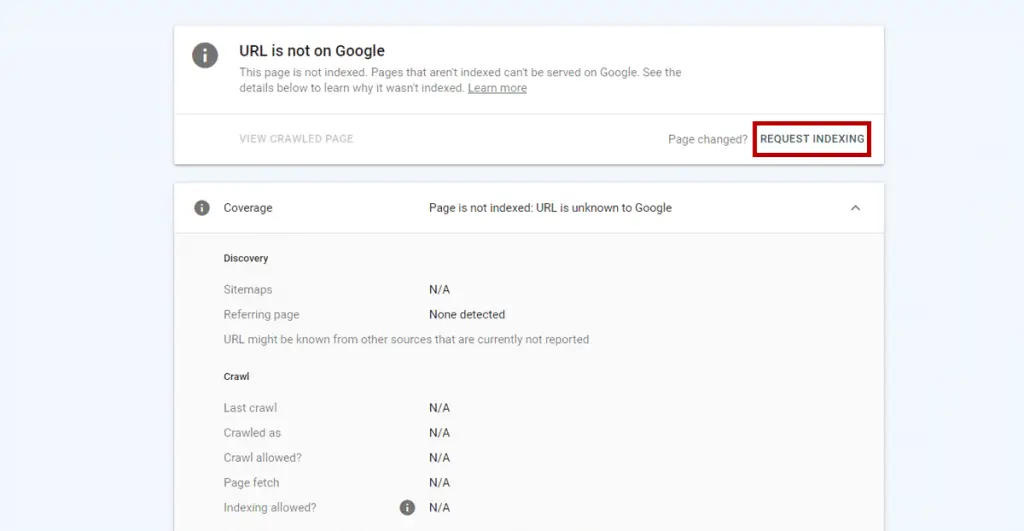
7. Click On GOT IT to Exit the Submit URL Tool
The final step in this process is to click on the GOT IT button to exit the Google submit URL tool. This will take you back to the Google Search Console dashboard. If you’d like to submit more URLs to Google for indexing, then repeat steps 3 to 7.
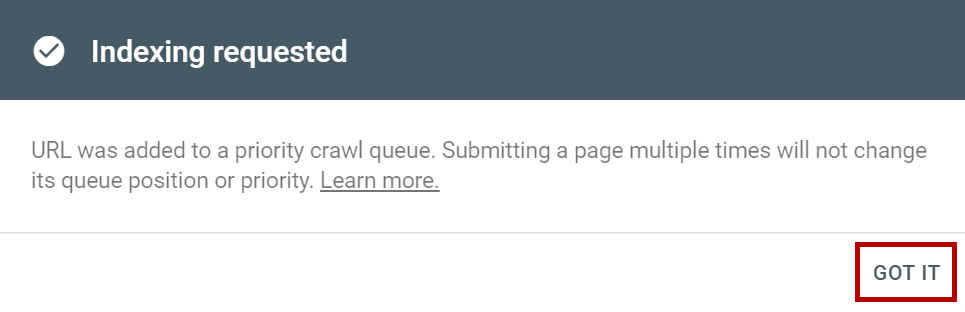
Note: You can monitor the progress of your submission status by pasting the same URL into the URL Inspection tool again or checking the Index Status report located under the Coverage section in the lefthand menu of Google Search Console. These tools will indicate whether the URL has been discovered and crawled as well as if the URL is currently indexed or not in Google’s search engine.
Now, if you’d like to learn how to submit your website’s URLs to Google without having to sign into Search Console each time and perform a manual submission, then the next section will teach you how to do that process.
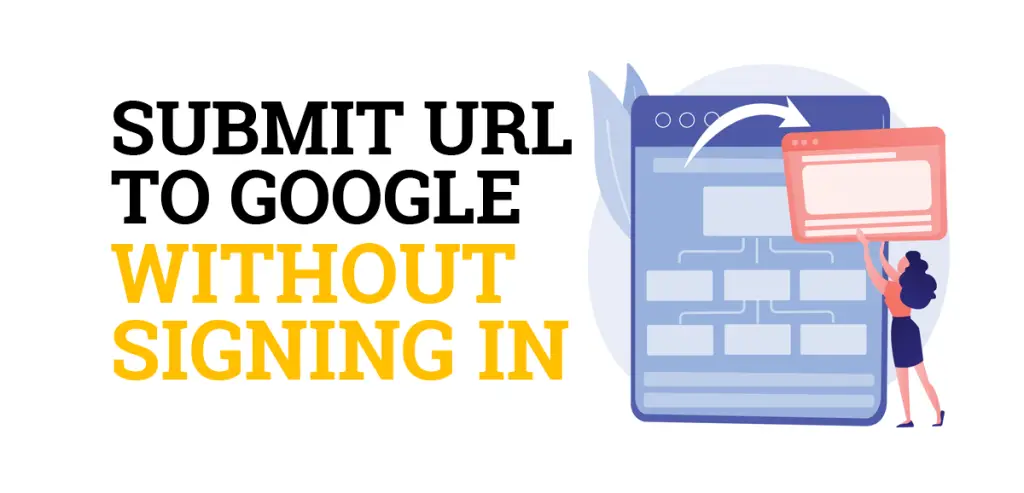
Submit URL to Google Without Signing In
1. Create a Website Sitemap
The first step for how to submit a URL to Google without signing in requires you to create a website sitemap. A sitemap is a file that provides information about the URLs on your site and the relationships between them.
You can create a sitemap automatically or manually. If you’re using a content management system (CMS) such as WordPress, Wix, or Blogger, then it’s likely that the CMS has automatically made a sitemap available for search engines like Google to crawl. It’s typically located at a URL like this: domain.com/sitemap.xml. For all other site setups, you may need to generate the sitemap yourself using a text editor such as Windows Notepad or Nano (Linux, MacOS) and upload the file to the root of the domain.
Google supports several sitemap formats:
- XML
- RSS, mRSS, and Atom 1.0
- Text
2. Submit the URL Using the Google Ping Tool
After the sitemap has been created and uploaded to the website, you can then add the URL to Google without logging in by using the Ping tool. You can do this by sending a GET request in your browser or the command line to the address listed below, specifying the full URL of the sitemap.
https://www.google.com/ping?sitemap=FULL_URL_OF_SITEMAPExample:
https://www.google.com/ping?sitemap=https://example.com/sitemap.xmlOne thing to keep in mind here is that Google doesn’t check a sitemap URL every time the website is crawled. Sitemaps are only checked the first time it has been submitted or when Google’s web spider notices them. Therefore, you should use the Google Ping tool each time your website’s sitemap is updated (e.g. a new URL is published) to alert Google to recrawl it.
3. Add the Sitemap URL to the Robots.txt File
Another step you can take to help Google find your URLs without signing in is to specify the path to your sitemap in the website’s robots.txt file. This file informs search engine crawlers which URLs the crawler can access on your site.
To use this method, add the following code to your site’s robots.txt file while make sure the domain name and sitemap file path are correct for your website.
Sitemap: https://example.com/sitemap.xml
4. Use WebSub Open Protocol
If you use Atom/RSS for your sitemap, then you can alert Google and other search engines to URL updates by using the WebSub Open Protocol. For more details on this process, check out this W3C WebSub documentation.
5. Submit the Sitemap In Google Search Console
Another method you can use for automatic crawling and indexing of your site’s URLs in Google without having to sign into Search Console and manually submit your web pages is to log into your Google Search Console account and set it up for future sitemap crawling. After you’ve completed the steps in this process, you will not have to sign in again to get Google to crawl and index your website’s URLs.
- Choose the correct website property in the top lefthand corner of the dashboard.
- Click On the Sitemaps Tool in the leftside navigation menu.
- On the “Add a New Sitemap to Google” screen, click on the input field next to the domain name that says “Enter sitemap URL” and insert your sitemap’s location. For example, sitemap.xml.
- Click On the SUBMIT button for the update to take effect.
You can check the status of your sitemap submission by looking at the status column. You will see either a “Success” or “Sitemap can be read but has errors” message.
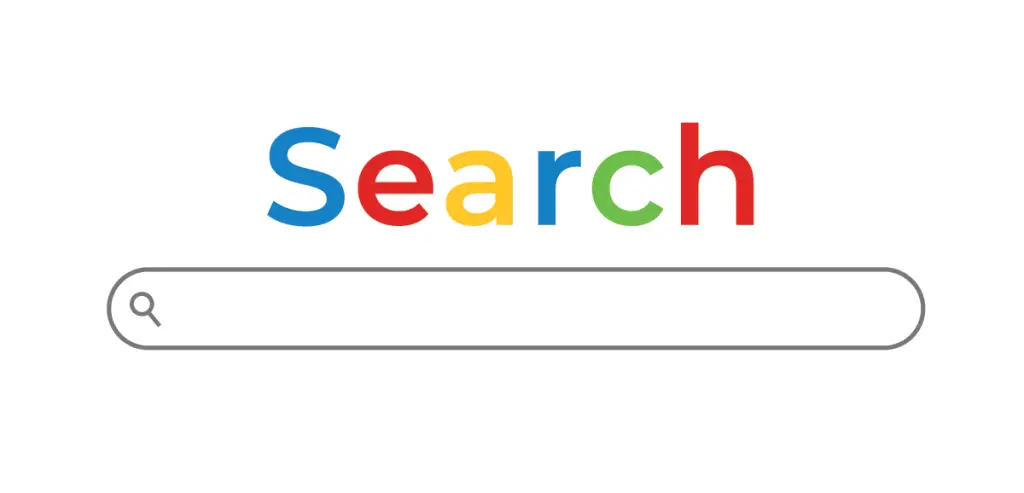
More Ways to Add URLs to Google Search Engine
Below are a few other ways to add URLs and websites to Google’s search engine for indexing in the SERPs. You can try these methods if you get stuck at any part of the previous step-by-step tutorials on this page.
- Use free website submission sites to add your site and its associated URLs to the major search engines and directories on your behalf.
- Build high quality backlinks on other websites so that Google’s search engine can find and crawl URLs to your site. See this related guide with a list of free backlink sites for ideas on where to start.
- Submit your blog feed to blog submission sites for faster discoverability of each new blog post.
- Get your website listed on relevant directory submission sites.
- Create social bookmarks for your URLs on popular platforms. This related social bookmarking sites list can help you find a good website for this purpose.
Submitting a URL or Website Doesn’t Guarantee Indexing
Getting a URL or website indexed in Google is not always guaranteed no matter which instructional process you use on this page. Google’s algorithm chooses which URLs and sites to index based on many factors such as technical SEO and content quality.
Something to keep in mind regardless of the option you choose above for submitting URLs to Google is that manual submission and sitemap submission are merely just hints to Google’s search engine. If you’re having issues submitting your URLs to Google, then check out the Google Search Console Index Coverage Report Guide to learn how to troubleshoot URLs that are not being indexed in the search engine.
Submit URL to Google for Indexing Summary
I hope you enjoyed this guide on how to submit URL to Google.
As you discovered, there are two primary ways to add a URL to Google: manual submission and automatic submission. You can manually submit a site to Google for indexing its URLs with the Search Console Inspection tool or add a sitemap to the website and use a variety of methods to automatically alert Googlebot that new content has been published and needs to be indexed in the search engine results pages such as the Ping tool, robots.txt file, and WebSub Open Protocol.

SEO Chatter is dedicated to teaching the fundamentals of search engine marketing to help marketers understand how to increase organic website traffic and improve search engine rankings.
