This guide explains how to register your business on Google Maps.
Below, you’ll find a step-by-step tutorial on how to register a shop on Google Maps so it can be displayed for local customers to find. Registering and verifying your business is important for local search engine optimization (SEO) because it increases the online visibility of your shop to help you reach a large number of potential customers.
As you’ll quickly discover, registering a company on Google Maps only takes a few minutes. So let’s get started with the instructions.
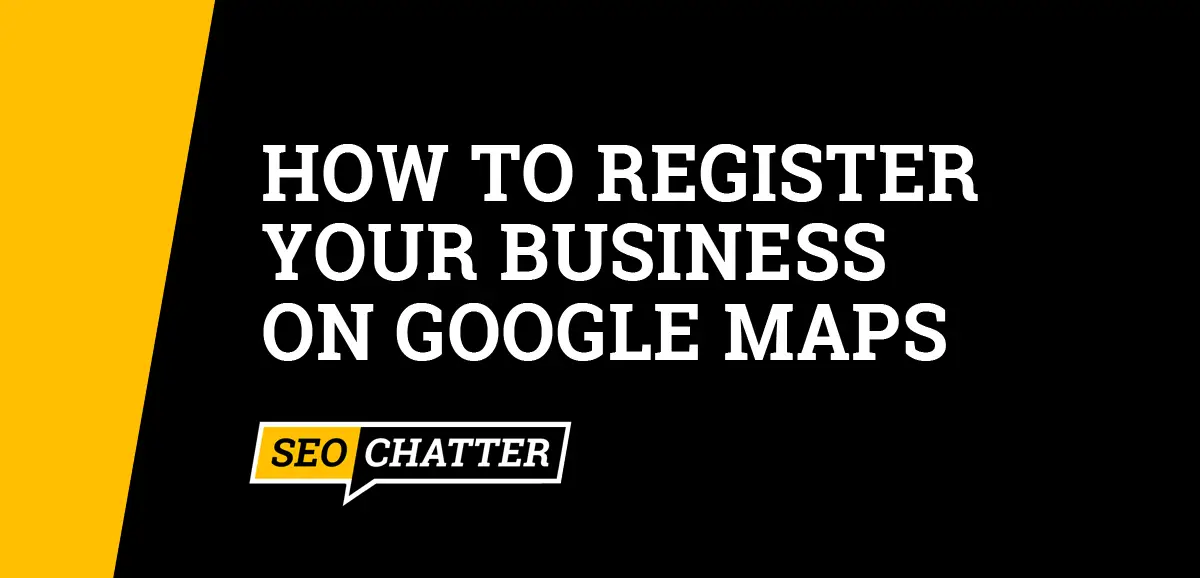
How to Register Your Business On Google Maps
1. Open Google Maps
The first step for how to register your business on Google Maps is to open the Maps platform on your computer by going here: google.com/maps/.
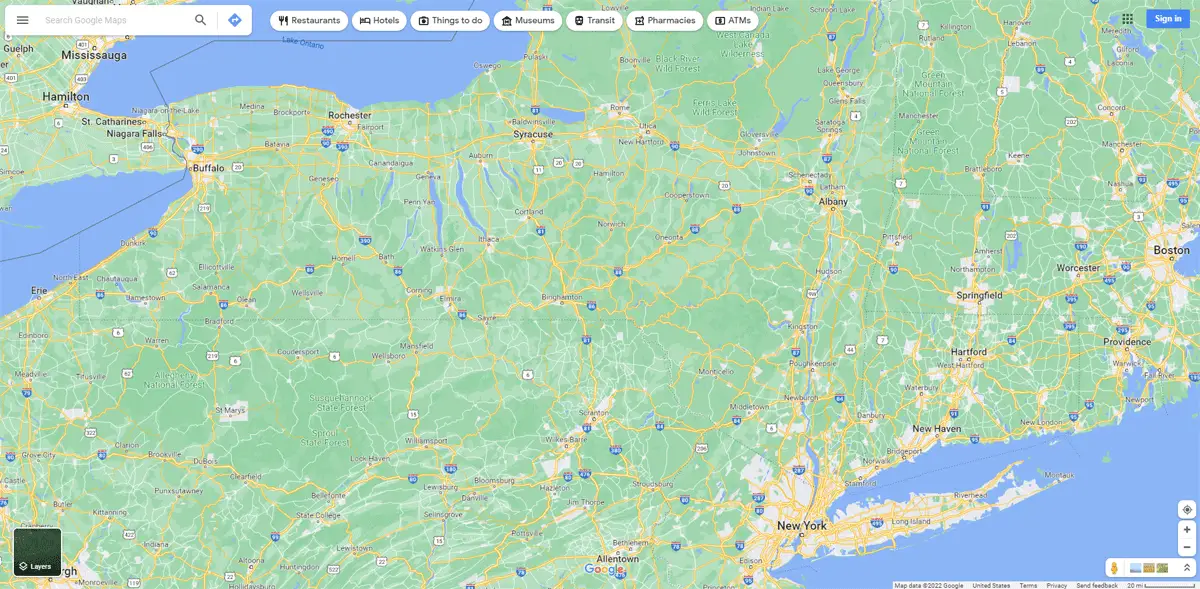
2. Search for Your Business Name
The next step to register a shop on Google Maps is to search for your business name. You may find that your shop has already been added to Google Maps by a previous customer or employee. So it’s important to enter your company name into the search bar to see if it shows up in the list.
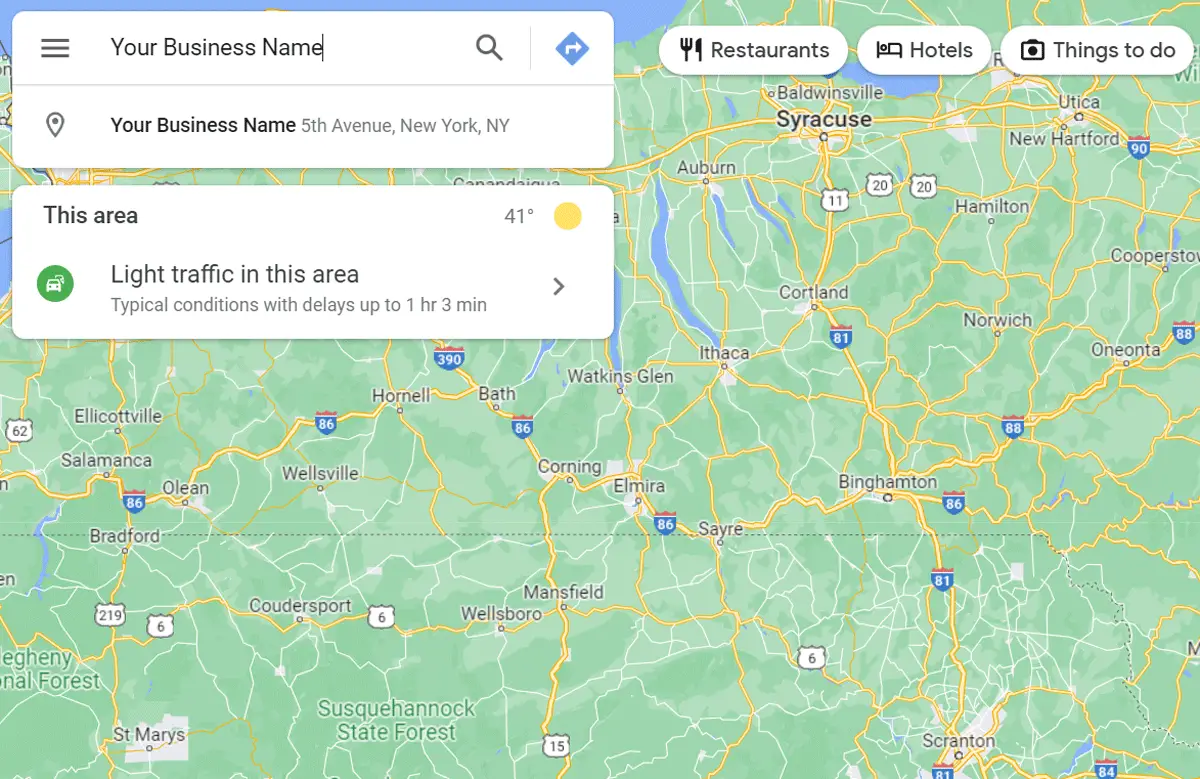
If your business name is not listed on Google Maps, then proceed to the next step to get it added to the platform. But if your business name does show up on Google Maps, then you need to click on it to bring up the Business Profile. Then, click on the “Claim this business” link. This will take you to a new screen where you’ll need to sign in to your Google account.
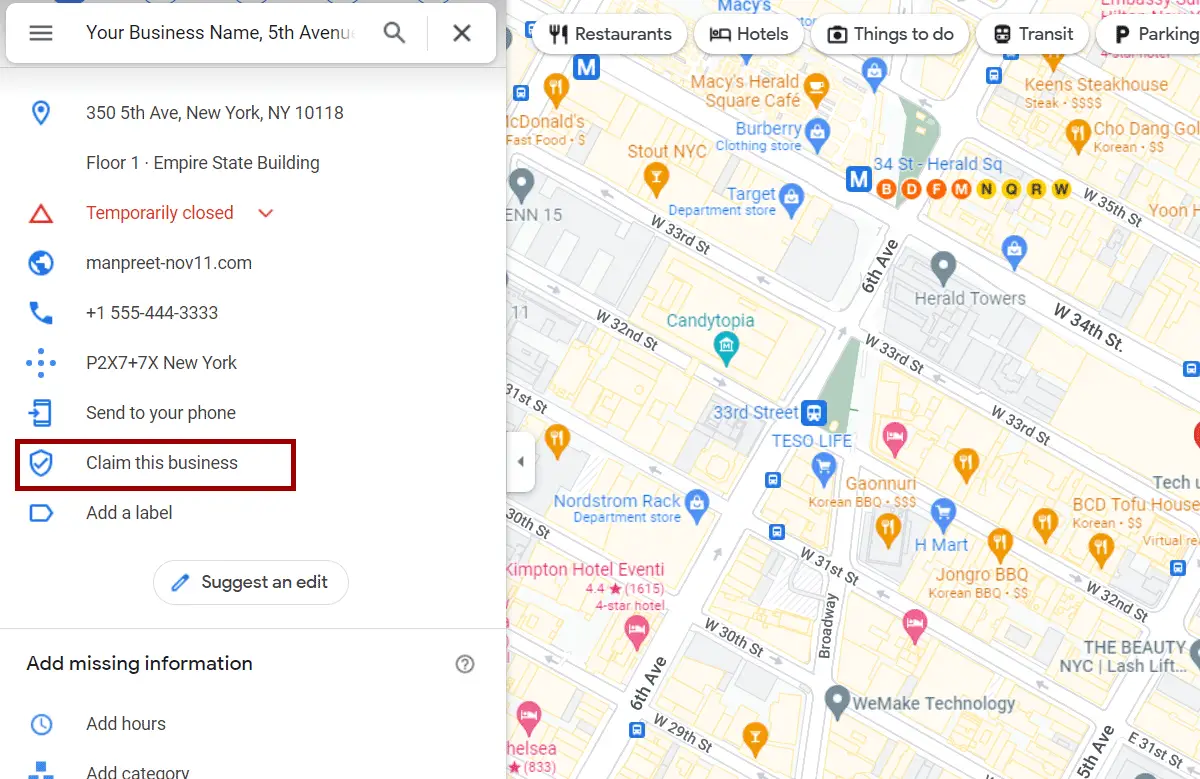
After you’re signed in, you can then click on the “Manage Now” button to start managing the shop to reply to reviews, update information, and more as discussed in the later steps of this guide.
3. Add Your Business On Google Maps
Shops that are not currently registered on Google Maps will need to be added. In some instances, Google will show a button below the search bar that says “Add Your Business”. If you don’t see it, then click on the menu icon with the three bars and select the “Add Your Business” link to start the process of registering your business on Google Maps.
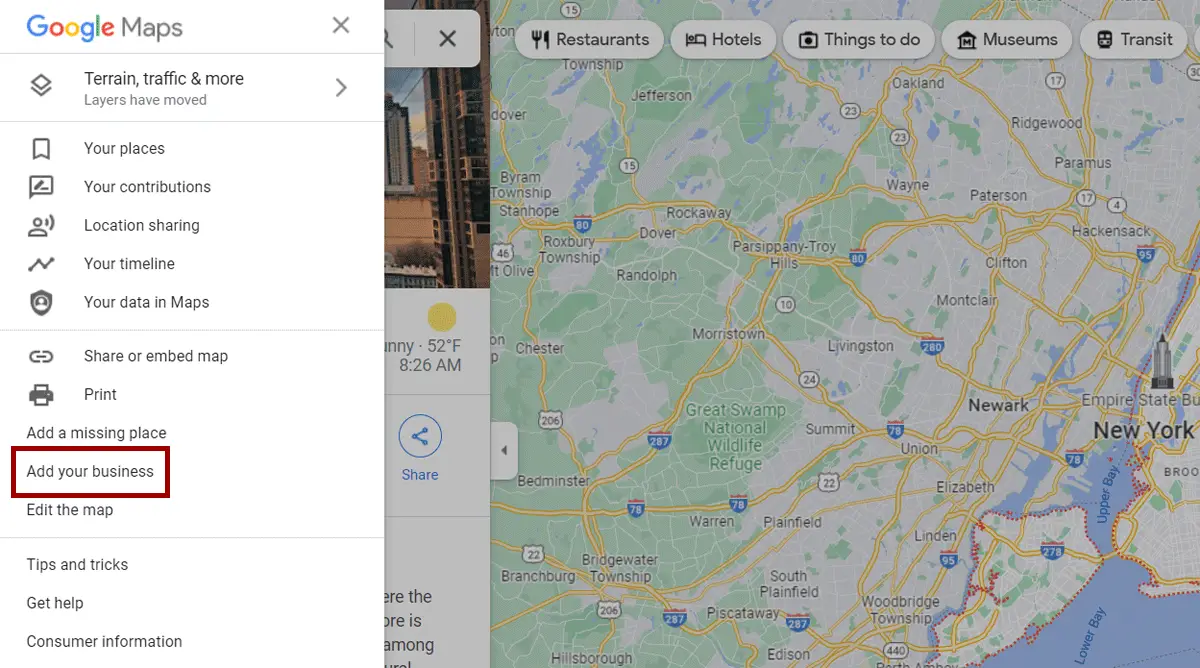
4. Sign In to Your Google Account to Manage the Business
Shops and businesses can only be added and managed on Google Maps by Google account owners. If you’re not currently signed into your Google account after following the previous step, then you’ll need to log in to manage the Business Profile. If you don’t have a current Google account or Gmail address, then you can sign up for a new account using your business email domain.
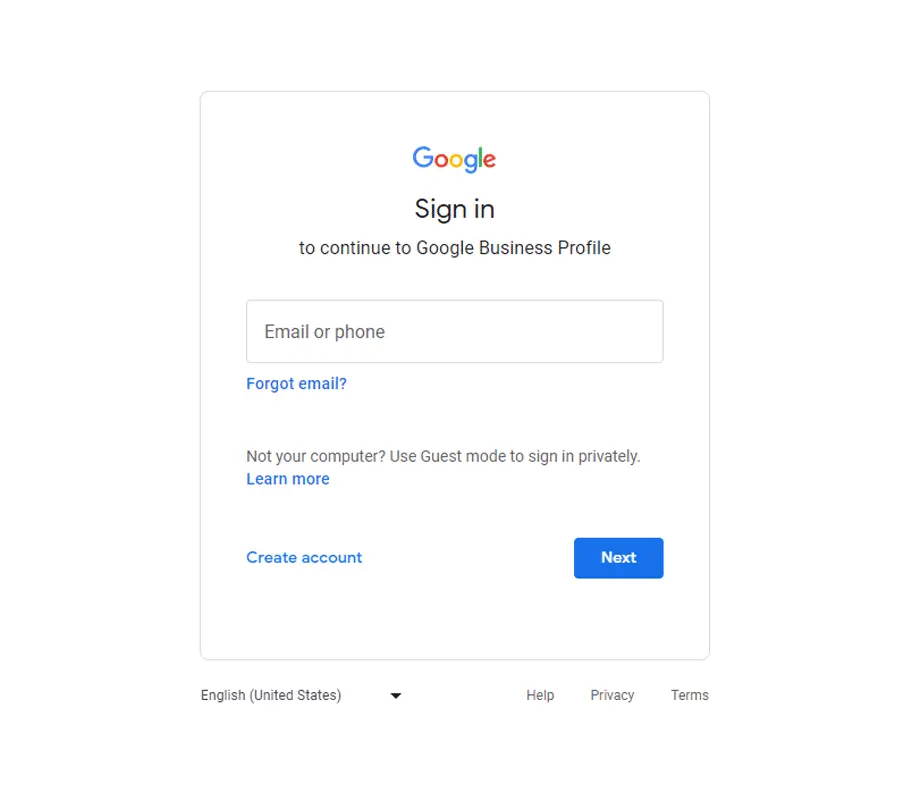
5. Start Building Your Business Profile
After you’re logged into Google, you can start building your Business Profile. For unregistered shops, this step begins with adding your shop name and selecting a relevant category. For a previously registered business that just needs to be claimed, you’ll be taken through the steps to include additional information about the company to complete the Google Business Profile.
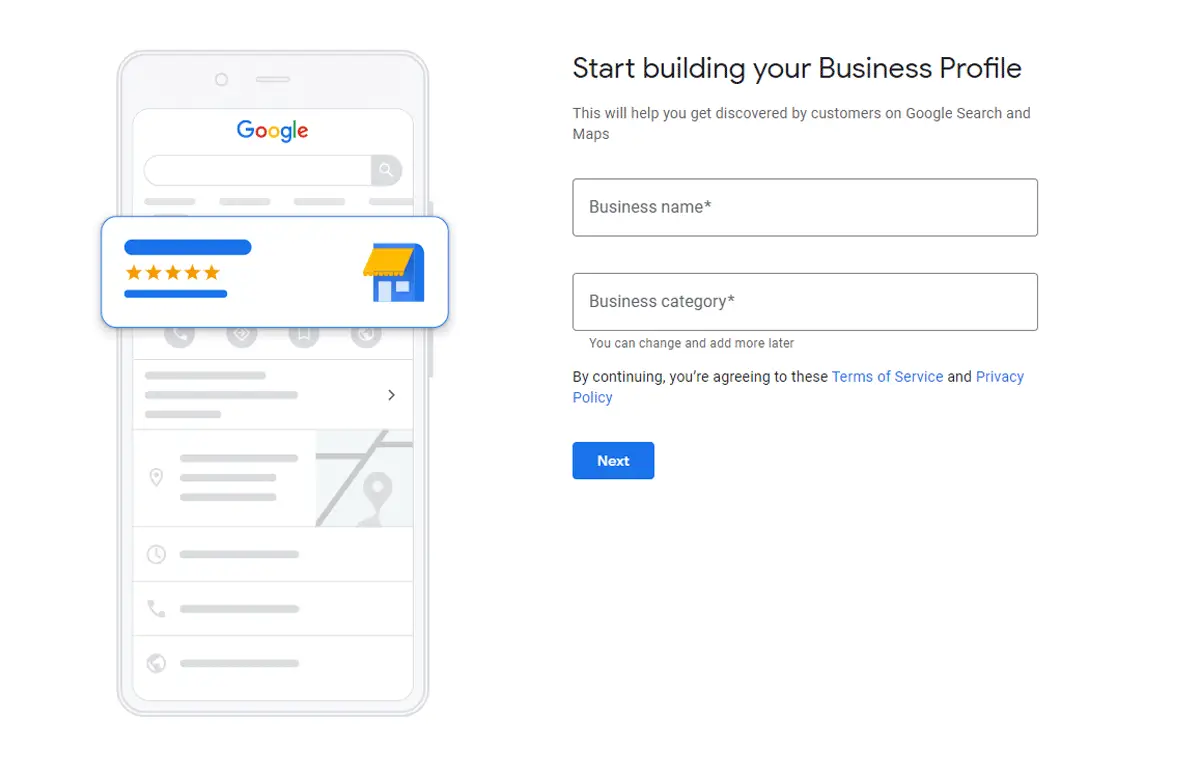
To complete this part of the Google Maps process, you’ll need to provide the following shop details:
- Business Name
- Business Type
- Business Category
- Business Address
- Service Area (if applicable)
- Website URL (if applicable)
6. Choose a Verification Method
Google verifies all business and shop registrations to avoid spam and maintain the integrity of all Business Profiles. You can choose to verify your account now or later; however, if you do not verify your registration information, then any edits you make to your listing will not be visible to customers until you complete the verification step.
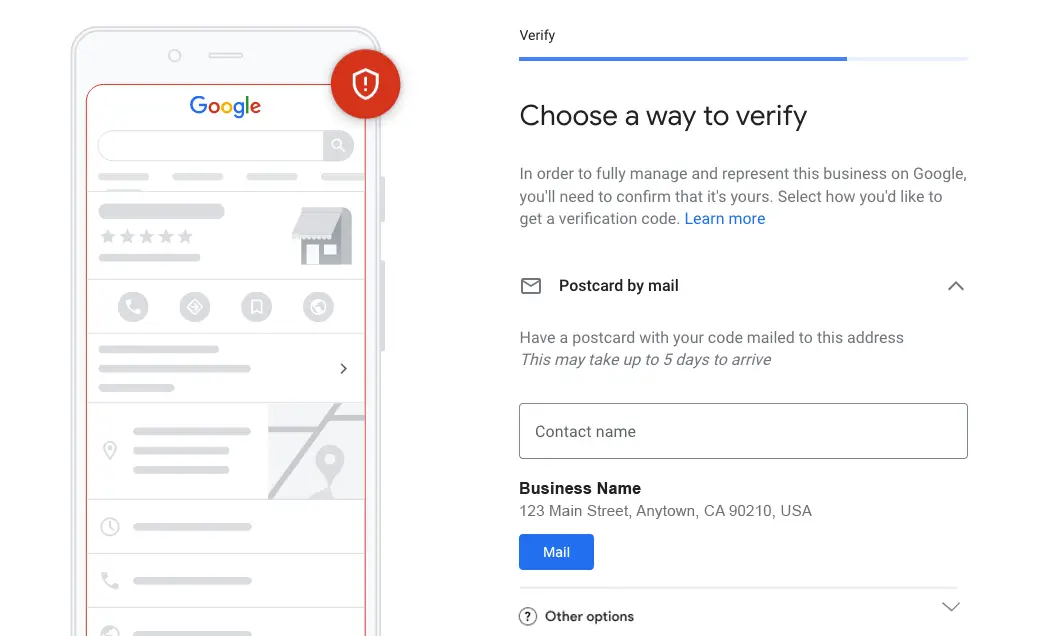
Each business you register on Google Maps will be given different options to verify its details depending on the shop type and the categories it belongs to for selling products and services.
The verification methods for Google Maps listings include:
- Postcard
- Phone or text
- Video recording
- Live video call
- Instant verification with Google Search Console
Verifying your company can be immediate or take up to seven business days on average as explained in this other guide on how long does Google my Business verification take. Once your shop is verified, you’ll get a notification in your account.
7. Complete the Registration Process
After you’ve verified your business, the final step to register your shop on Google Maps is to customize your Business Profile with the following attributes, which you’ll be presented with to complete your Google Maps listing:
- Turning messaging on or off to communicate with customers.
- Adding a business description.
- Posting business hours.
- Uploading photos and videos.
Note: Any of these customizations can be skipped during the registration process and you can update them later through your Google Business Profile here: google.com/business/.
Once this step is complete, your business will be displayed in Google Maps for your customers to find on Google. You can also choose to embed your shop’s maps on your website by visiting the listing on Google Maps and clicking on the “Share” button. This will bring up a new window where you can copy the HTML code for embedding the interactive map into your site.
Is Google Maps for Business Free?
Google Maps for business is free and there is no charge to create or manage your Google Business Profile. Google encourages business owners to add and claim their profiles on Google Maps to connect with customers, post updates, list products and services, and accept online orders.
A good way to improve your free Google Maps listing to attract more customers is to optimize it for SEO. By adding relevant keywords and important details about your shop or business, you can increase the visibility of the profile in Google Maps and Google Search. Check out this related guide on how to add keywords to Google My Business as well as this Google My Business Optimization Checklist for tips on enhancing your business listing.
Also, if you ever need help from Google on setting up your Google Business Profile on Google Maps, then check out this page on how to contact Google My Business for the available support options.

Register Your Business On Google Maps Summary
I hope you enjoyed this guide on how to register a business on Google Maps.
As you discovered, the process for how to register a shop on Google Maps includes a few steps to get the location added to Google’s Map platform and the Google search engine. Those instructions consisted of opening Google Maps online, adding or claiming your business name, registering the Business Profile, verifying the shop location, and optimizing the listing for SEO. By doing those actions, you can have your business registered in Google Maps within a few minutes.

SEO Chatter is dedicated to teaching the fundamentals of search engine marketing to help marketers understand how to increase organic website traffic and improve search engine rankings.
