This guide includes a Google My Business optimization checklist.
Below, you’ll find a complete GMB optimization checklist with essential guidelines you can follow to improve your business’s local SEO strategy and digital marketing reach.
By the end of this guide, you’ll know how to increase the search engine optimization and performance for your Business Profile listing on Google to get better rankings and traffic for your website and physical location.
Note: Google My Business is now called Google Business Profile. However, people still search for and use the GMB name and acronym, so we’ll use them interchangeably throughout this checklist.
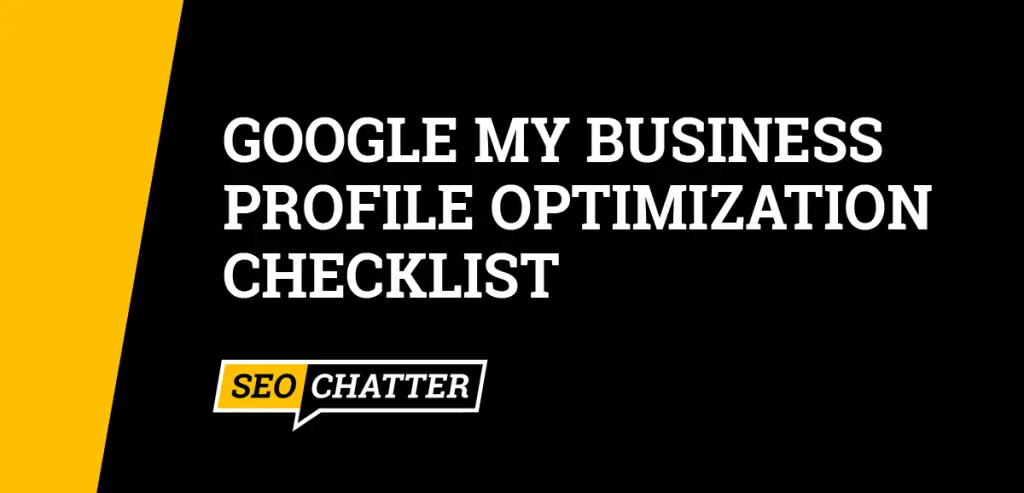
Google My Business Optimization Checklist
1. Create a Google My Business Profile
Step one in this Google My Business optimization checklist is to create your Business Profile account. You will need an official GMB Profile to manage and optimize your business listing on Google. Go here to set up a new account google.com/business/.
2. Claim Your Business Listing
You can claim your business listing in three ways:
- During the initial set up of your Google My Business Profile account.
- By entering the address into the Google Maps search bar and clicking on the “Add your business” link.
- Searching for the business address or name on Google Search and clicking on the “Own this business?” link that appears in the knowledge panel. Note: This feature only exists for established businesses Google has indexed in the Knowledge Graph.
3. Verify Your GMB Listing
When you add or claim your Business Profile, you are given the option to verify the listing through phone, text, email, or video. Verifying the GMB listing is important so you can update the business name and other information on Google. It also restricts access from others changing this information without your approval.
As explained in this other guide on how to create Google Business account, your Google My Business Profile verification is instant if you choose the email option. Otherwise, it can take up to seven business days to complete.
4. Optimize the Business Information
One of the top ways to optimize your Google My Business Profile is to have complete and accurate information for your business. That way it can be matched with the right searches on Google.
Fill out these key areas:
- Business Name
- Address
- Phone Number
- Hours of operation
Checklist Note: It’s important to be consistent with your business name, address, and phone number (known as NAP) across all of your business mentions online. Having even the slightest change or inaccuracy in the NAP information can affect your local SEO strategy. For example, if your business address is on North street, choose either “North” or “N.” for the address and always use the same version for every mention of the business address online.
Some businesses serve customers at their physical locations and at their customers’ locations. In this case, you can enter a service area for your business to help optimize it for your more local searches.
5. Include the Website URL
Including your business’s website URL is important for helping customers find your website online. With a URL listed, you’ll get a “Website” button next to your GMB listing on Google.
- For single-location businesses, use the homepage of your website.
- For multi-location businesses, use the specific landing page for each location.
- Restaurants can add a special URL to link people to their menus.
6. Add Business Opening Date
To further improve optimization for your Google My Business Profile, you can add the opening date for your business. This feature enables Google to add a piece of text to your listing that looks like this “10+ years in business”, which can add trust and credibility to your company.
Follow these steps to add the opening date for your business:
- Select Edit profile > Business information.
- Next to “Opening date,” click on the pencil icon.
- Enter the required fields.
- Select Save.
7. Optimize the Google My Business Description
The description field for your business is a key area in this optimization checklist for SEO. As mentioned in this guide on how to add keywords to Google My Business, you should include relevant terms you want your listing to rank for in Google by adding them to the description field. You can also pick the top terms and use keyword combinations such as [keyword] + [city] to help add additional relevance to your Business Profile.
Some additional tips you can use for description optimization include:
- Sharing what your business offers.
- Explaining what sets you apart from the competition.
- Your company’s history.
- Other helpful information customers need to know.
- Do not include URLs or HTML code.
- Do not exceed 750 characters.
8. Select Primary and Secondary Categories
The primary category for your business is crucial for SEO because it helps your business get found through discovery searches. According to research by Bright Local, 84% of searches are discovery (found while browsing) while 16% are direct (via business name or address). Therefore, the primary business is critical and does impact your search engine rankings.
Keep these checklist items in mind when optimizing your Google My Business Profile:
- Choose the most appropriate category that accurately represents your business for the primary category. This is also the only category that people see on your GMB Profile listing.
- Take advantage of secondary categories by adding as many as apply to your business. This helps your business get discovered in more local searches.
- Don’t use categories for business attributes, products, or services. Those sections are optimized separately.
9. Add Relevant Business Attributes
Attributes help users understand your business better by identifying specific services, activities, features, and other qualities about your company that can show up in relevant local searches.
Business attributes vary by category and can include items like:
- Wheelchair Accessible
- Restroom
- Takeout
- In-Store Shopping
- Languages Spoken
- Payment Types
Just select as many attributes that apply to your business to optimize this aspect of your listing for digital marketing.
10. Add Products and Services
Adding products and services to your Google My Business Profile helps it rank for even more relevant searches. Each product and service is also another area to optimize for specific keywords in SEO to further improve the optimization of your listing.
- Create a separate listing for each product and service.
- Include up to 1,000 characters with keyword-rich text to describe the item.
- List the price (if applicable).
11. Add Menu Items
If your business is a restaurant, then you can add menu items to your GMB Profile listing.
- Create a separate section for each type of menu offering.
- Include as many items as you can in each section.
- Enter the appropriate name and price of each menu item.
- Use the same description of each menu item as you do in the actual menu; up to 1,000 characters.
12. Upload Photos, Videos, and Virtual Tours
Photos, videos, and virtual tours not only help with optimization but also give the best impression possible for your business. People often want to see what a business or its products and services look like before visiting the location or hiring the company.
According to Google, “Businesses that add photos to their Business Profiles receive 42% more requests for directions on Google Maps, and 35% more clicks through to their websites than businesses that don’t.” The Bright Local study mentioned earlier in this optimization checklist revealed that Google My Business listings have an average of 11 photos, but “businesses with more than 100 images on GMB get 520% more calls, 2,717% more direction requests, and 1,065% more website clicks than the average business.”
Here are some checklist tips for optimizing your listing with photos, videos, and virtual tours:
- Upload high-quality photos and videos. First impressions count.
- Avoid promotional messages on your photos.
- Do not use stock photography or videos. This media may be flagged and removed.
- Add 3-5 photos each of the outside and inside of your business using different angles and different times of the day so people can get a good feel for the location.
- Include photos and/or videos of common areas.
- Upload team photos showing the management team and employees.
- Post photos and videos of employees at work and interacting with customers (with a signed image release).
- Add as many photos and videos of products as you can, such as food and drinks, before and after service, special items, etc.
- Include a virtual tour video that gives customers a complete sense of the business and its location.
13. Pre-Populate Questions and Answers
Anyone can ask and answer questions on a Google My Business Profile listing. Therefore, you should take proactive steps to pre-populate your GMB Profile with common questions and answers for potential customers to view.
- Go to your business listing on Google Maps or in Google Search.
- Click on “Ask a Question” or “Ask the Community” under the listing depending on the Google service you’re using.
- Ask a common question about the business. Then go back and answer it.
- Use relevant keywords in the questions and answers to improve optimization for the GMB listing.
14. Set Up Messaging
The messaging feature allows you to interact with your customers in real time directly from your Google My Business Profile. Once the chat function is turned on, people will find a “Chat” button on your Profile listing.
To enable messaging, follow these steps:
- Click Customers > Messages.
- Click Menu (…) > Message settings.
- Turn On Chat.
15. Post About New Offers and Events
Another important Google My Business optimization checklist item is using the post feature on your GMB Profile. As mentioned in this other guide on Google My Business benefits, your Profile allow you to share digital marketing information directly with your customers through your listing on Google Search and Google Maps.
A good strategy is to create a least 1-2 new posts per week to help attract new customers. Google Business posts can include content such as:
- Announcements
- New offers
- Upcoming events
- Popular items in stock
- Discounts
- Text, photos, and videos
16. Encourage Customer Reviews
Having reviews on your Google My Business Profile can help improve optimization to increase rankings in the search engine. Profiles with a higher review count tend to get shown more to potential customers. Therefore, you should look for ways to encourage your customers to leave reviews on Google for your business using strategies like these:
- Telling customers that your business depends on Google reviews. And if they are happy with the service if they could write a review for your business through Google.
- Ask customers to leave feedback about products and services through a Google GMB Profile review. Mention that you appreciate the feedback and always respond to comments.
- Remind customers that reviews aren’t just for your benefit, but they help others in the local community who are looking for a solution your business can provide.
- Add a “Leave a Review” button on your website that leads visitors to the Google My Business Profile review page.
- Incentivizing reviews with discounts, gifts, or cash is not allowed.
17. Respond to Reviews
Responding to reviews is a great way to increase the quality of your GMB Profile for both Google’s algorithm and customers. You can increase the keyword density for local SEO terms by adding them to your responses. Just don’t go overboard by including the same keywords in every reply. Otherwise, you could overoptimize the review section and trigger a closer look at your Business Profile by the Google My Business Web Spam team.
18. Keep Hours Accurate
Google specifically states that one way to improve your local rankings is to keep the business hours accurate. Therefore, you should update your GMB Profile whenever circumstances like these occur:
- Holidays
- Events
- Extended seasonal hours
- Temporary closures
19. Optimize for Social Media Links
Google doesn’t allow you to directly add social media links to your Business Profile; however, you can make it easy for Google associate social media profiles through on-page and off-page optimization.
- If a Knowledge Panel exists for your business in Google Search, and social media links are already being displayed, then you can follow Google’s Guide for Updating the Knowledge Panel to suggest the addition of new, or edit existing, social profiles.
- If no Knowledge Panel exits or social profile links are present, then you can include Local Schema Markup on your website with the
sameASproperty for all of your social media profiles. Once indexed, Google’s search engine will have a clearly defined relationship between your website, Google Business Profile, and social media profiles, and hopefully add them to your listing.
20. Monitor GMB Profile Feature Updates
Google My Business Profile is a continually evolving product and this optimization checklist will continue to reflect those improvements. You can keep up to date with the latest GMB Profile changes and enhancements by visiting the following pages:
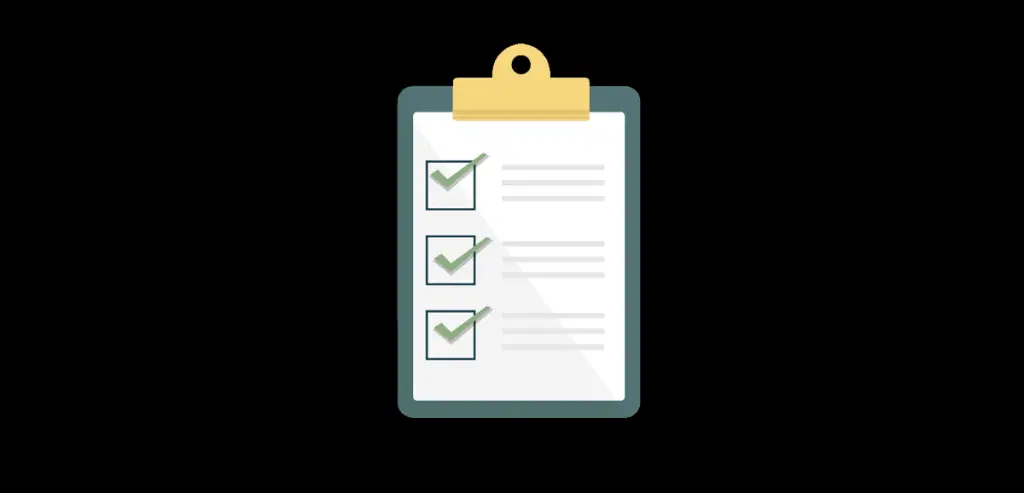
GMB Optimization Checklist Summary
I hope you enjoyed this Google My Business optimization checklist.
As you discovered, there are many steps you can take in this GMB optimization checklist to help improve the search engine rankings and performance for your Busines Profile to attract more customers to your website and physical location. By going through this list, and marking off the items you complete, you can hopefully experience increased visibility in Google Maps and Google Search for your company, products, and services.

SEO Chatter is dedicated to teaching the fundamentals of search engine marketing to help marketers understand how to increase organic website traffic and improve search engine rankings.
