In this article, you’ll learn how to redirect backlinks.
Understanding how to set up proper 301 redirects to increase your website’s PageRank and organic traffic is essential for site migrations and to control the flow of earned backlinks when content moves locations.
Now, there are two primary reasons for redirecting backlinks:
- To redirect inbound links going to a web page to another URL on the same domain (e.g., the content moved or the original page was deleted).
- To redirect inbound links going to an old domain over to a new domain to pass link equity for SEO value.
We’ll cover both of these redirection strategies below so you know how to set up proper 301 redirects to save all of the PageRank value from incoming backlinks.
The first set of instructions applies to setting up backlink redirects on a page-by-page basis and the second set of instructions shows you how to redirect a large set of links from an old domain to a new domain.
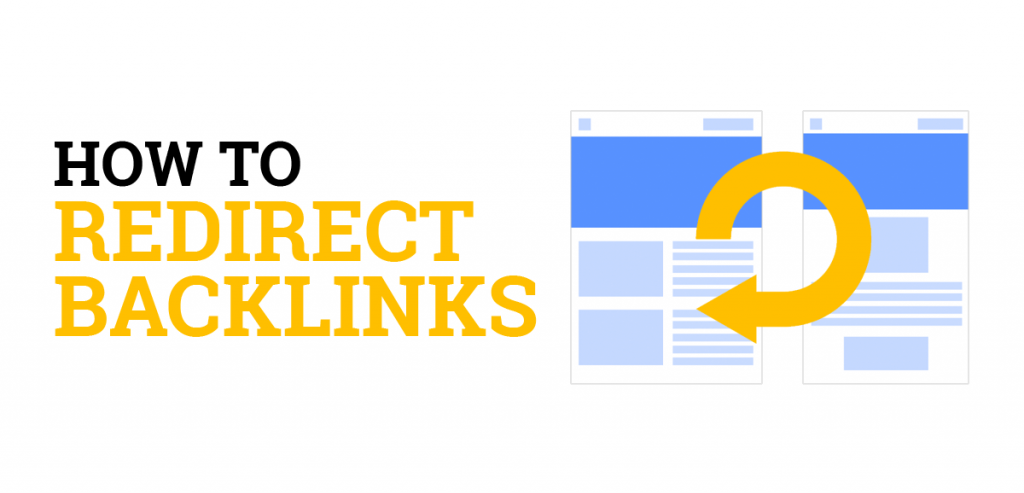
How to Redirect Backlinks
1. Identify the Web Page with Backlinks
The first step for how to redirect backlinks is to identify the URL of the web page that has backlinks pointing to it. This URL can exist on your current domain or a separate domain you already own or purchased.
Once you know the URL path, you can then move on to step 2.
For the purposes of this tutorial, we’ll use this example URL for the redirection source: http://example.com/oldpage.html
2. Choose the New Page to Redirect Backlinks To
The next step is to decide which URL on the new domain you want to redirect the old URL to along with its associated backlinks. This new URL can be the homepage, a specific web page, or a directory on the site.
For the purposes of this tutorial, we’ll use this example URL for the destination (or target) of the redirection: http://example.com/newpage.html
3. Set Up the Redirect with .htaccess or a Plugin
There are two ways to redirect backlinks from an old domain to a new domain as well as internally within the same domain.
- Use a redirection plugin.
- Use the .htaccess file on the web server.
Redirect Plugin
The easiest method for setting up 301 redirects without editing files on your web server is to use a redirect plugin.
For WordPress users, this redirection plugin is the most popular choice without needing Apache or Ngnix knowledge. Plus it’s free to use.
You can set up the redirect plugin on the old domain or new domain, depending on how you want to redirect backlinks. If links are being redirected from a URL on an old site to a URL on a new site, then install the plugin on the old domain. But if links are being redirected internally within the same website, then install the plugin on that domain.
Here’s a screenshot below showing the redirection set up from an old domain to a new domain. The “Source URL” only requires the forward-slash (/) followed by the page name. However, the “Target URL” must also include the domain and its protocol (http or https) because it’s on a different web server.
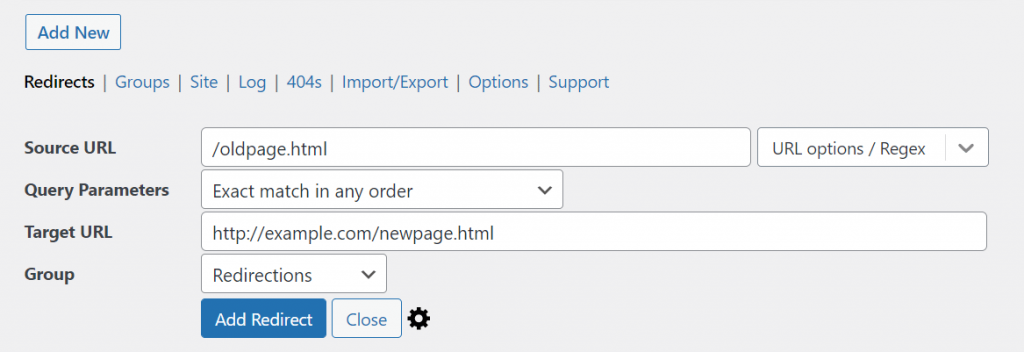
Note: If your web pages don’t use the .html or .php extensions, then you can omit them.
Now here’s a screenshot below showing an internal redirection setup on the same domain. Both the “Source URL” and “Target URL” only require the forward-slash (/) followed by the page name because they are located on the same web server.
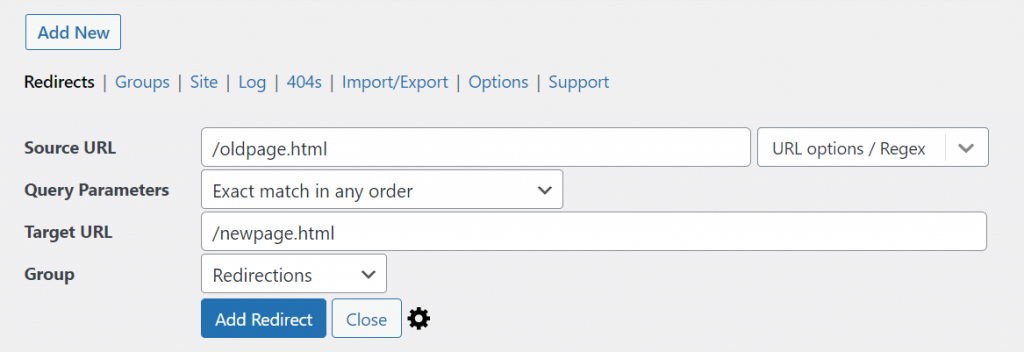
Note: If you’re redirecting a web page that’s within a directory, then make sure to include the full directory path. For example, /directory/newpage.html.
.htaccess Redirects
If you’re comfortable editing the .htaccess file on your web server, then you can perform the redirection process without using a plugin. All you have to do is add a line of code to that file for each URL you want to redirect to a new web page.
The example below is for Apache web servers only. See this guide for Nginx rewrite rules and this guide for Windows/IIS rewrite rules.
Redirect 301 /oldpage.html http://www.example.com/newpage.htmlNote: If your web pages don’t use the .html or .php extensions, then you can omit them.
The above 301 redirect rule can be added to the .htaccess file on either the old domain or new domain, depending on how you want to redirect backlinks.
If you’re redirecting backlinks from one domain to another domain, then put this code in the .htaccess file on the source domain (i.e., old domain). If you’re redirecting backlinks internally within a website, then put this code on that same domain.
If you’re not sure how to edit the .htaccess file on your web server and you use cPanel, then this Hostgator .htaccess tutorial can help you with the process.
5. Save the Redirect
After you’ve edited the .htaccess file or used a plugin to set up the 301 redirect, the next step is to save your work so the changes take effect.
6. Verify That the Redirection Works
Once your redirect is saved, you need to verify that the redirection is working. To do that, just go to your web browser and type in the full string of the old URL, including the protocol and domain.
If the redirection is set up correctly, then your web browser should automatically be redirected to the new URL. And any backlinks pointing to that old URL will be forwarded to the new web page destination along with their SEO value.
7. Repeat the Redirection Process for All Web Pages
You now know how to set up a proper 301 redirect for SEO purposes and verified that it works. Now all you have to do is repeat this same process for every web page you want to redirect to keep the backlinks flowing to the right location.
Redirecting Backlinks From an Entire Domain
If you want to redirect the backlinks from an entire domain to a new domain, then you have several options to choose between depending on where you want the PageRank to flow.
Just choose the redirection type you need below and paste the appropriate 301 redirect code in the .htaccess file or use the recommended instructions for the WordPress redirection plugin.
Redirect an Entire Domain On a URL-By-URL Basis
This method redirects every page on an old domain to a new domain with the same URL paths. If the page URL doesn’t exist on the new website, then you’ll get a 404 error. So make sure the new URLs are set up on the new domain before you put this 301 redirect into place.
If you’re editing the .htaccess file on an Apache server, then add this line of code:
Redirect 301 / http://example.com/If you’re using the WordPress redirection plugin mentioned earlier in this guide, then use this setup in the image below while also making sure to turn on the “Regex” function (highlighted in yellow):
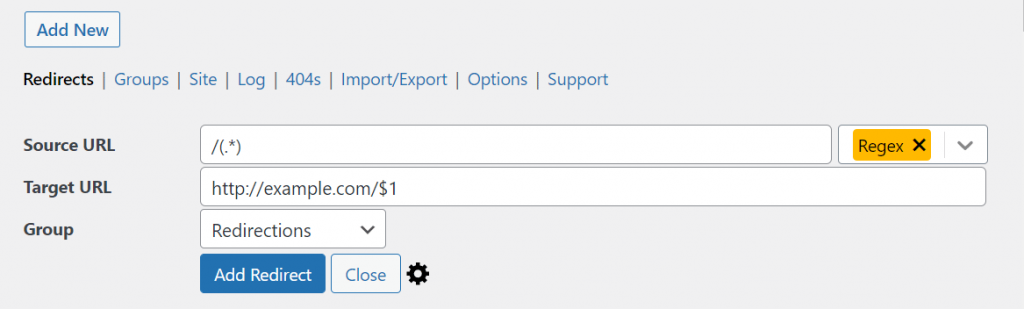
Redirect an Entire Domain to a Single URL
This method allows you to redirect every URL on the old domain to a single URL on the new domain. This condenses all of the SEO value from every backlink pointing to the old domain to a single web page on the new domain to increase its PageRank.
If you’re editing the .htaccess file on an Apache server, then add this line of code:
RewriteEngine on
RewriteRule ^.*$ http://www.example.com/newpage.html [L,R=301]If you’re using the WordPress redirection plugin, then use this setup in the image below while making sure to turn on the “Regex” function (highlighted in yellow):
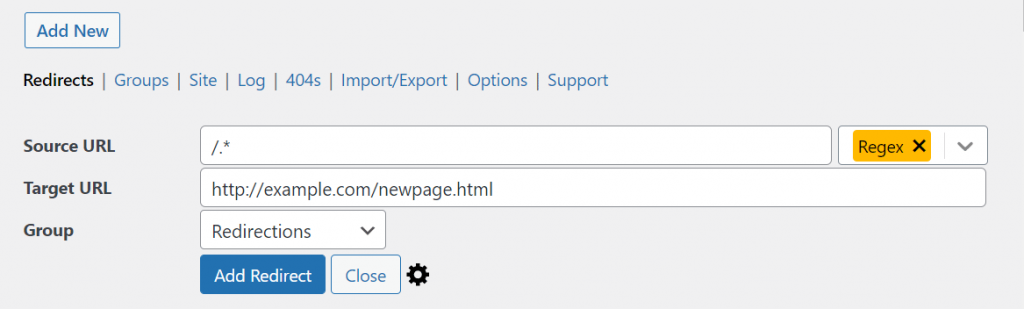
Redirect a Directory and All of Its Contents to a Single URL
This method allows you to redirect a specific directory and all of its files and subdirectories on the old domain to a single URL on the new domain.
If you’re editing the .htaccess file on an Apache server, then add this line of code:
Redirect 301 /olddirectory/ https://example.com/newpage.htmlIf you’re using the WordPress redirection plugin, then use this setup in the image below while making sure to turn on the “Regex” function (highlighted in yellow):
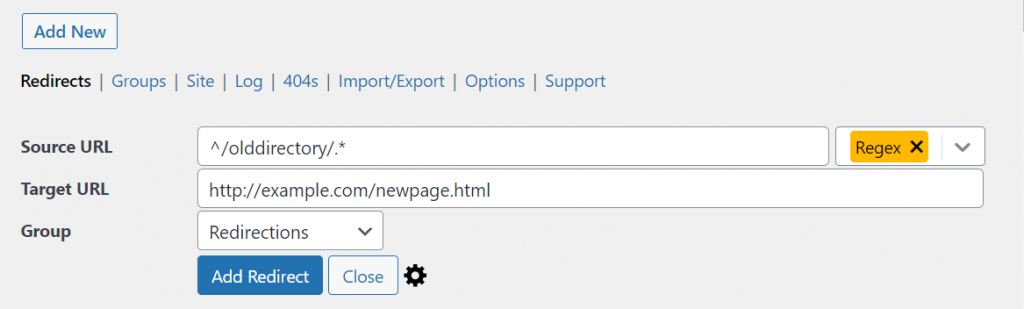
Redirect a Single URL to a Directory
This method allows you to redirect a single URL on the old domain to a directory on the new domain. This 301 redirect is a good option when you don’t have a topically relevant page on the new site for proper redirection but still want to keep the SEO value of the backlinks. Essentially, this redirect will increase the PageRank for the directory.
If you’re editing the .htaccess file on an Apache server, then add this line of code:
Redirect 301 /oldpage.html http://example.com/newdirectory/If you’re using the WordPress redirection plugin, then use this setup in the image below:
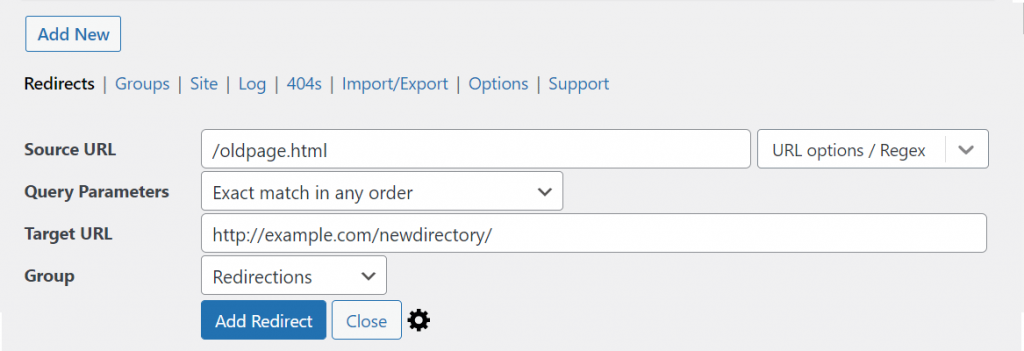
If you have other redirection needs not covered in this guide with the WordPress redirection plugin, then read this guide on using regular expressions with the redirection plugin.
Do Redirects Count as Backlinks?
Redirects do count as backlinks because 301 redirects pass Pagerank across to the new domain. Any URL on a domain that is redirected to another domain counts as a backlink to that website to improve SEO performance.
Are Redirects Bad for SEO?
Redirects are not bad for SEO and actually pass link equity to aid SEO. Only excessive or disorganized sets of redirects can negatively affect page performance because they impact how search engine spiders crawl your website.
However, one thing you need to keep in mind is that redirects lose SEO value each time there’s an additional link between the initial and destination URLs. A redirect chain like this occurs when there are multiple redirects between the initial URL (source) and the final destination URL (target), which causes a loss in PageRank value for SEO.
The best practice for using redirects for SEO and passing PageRank through backlinks is to use the shortest link between the initial and destination URL. To do that, you want to redirect the source URL to the target URL directly.
Redirect Backlinks Summary
I hope you enjoyed this guide on how to redirect backlinks.
As you discovered, there are many ways to do backlink redirection depending on if you’re setting up 301 redirects from one domain to another domain or internally within the same domain.
Also, you can redirect web pages on a URL-by-URL basis, from an entire domain to a single URL, and everything in between. So just choose the best option you need for your particular website migration or content consolidation purpose.

SEO Chatter is dedicated to teaching the fundamentals of search engine marketing to help marketers understand how to increase organic website traffic and improve search engine rankings.
