This guide explains how to find the sitemap of a website.
Below, you’ll get step-by-step instructions with seven different ways for how to locate a website’s sitemap so you can pick the best method for your needs.
As you’ll discover in this tutorial, finding the sitemap of a website is quick and easy to do for both domains you own and for conducting competitor research.
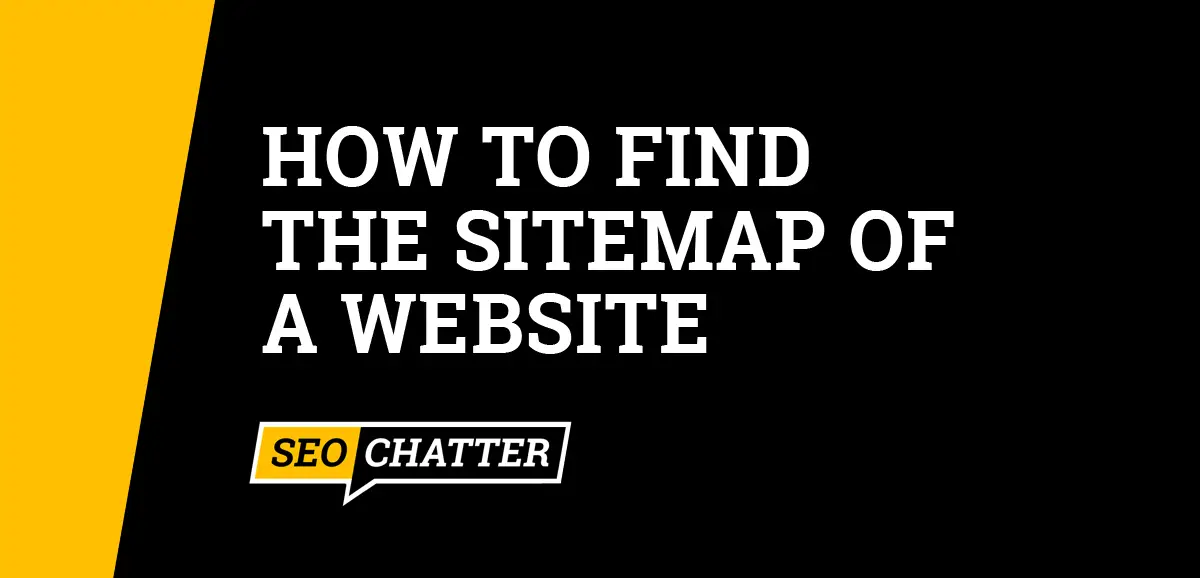
How to Find Sitemap of a Website
1. Check Common Sitemap Locations
By far, the most straightforward way for how to find a sitemap of a website is to look in the most common locations: root directory, sub-folder, or the RSS or Atom feed.
Checking the Root Directory of the Website
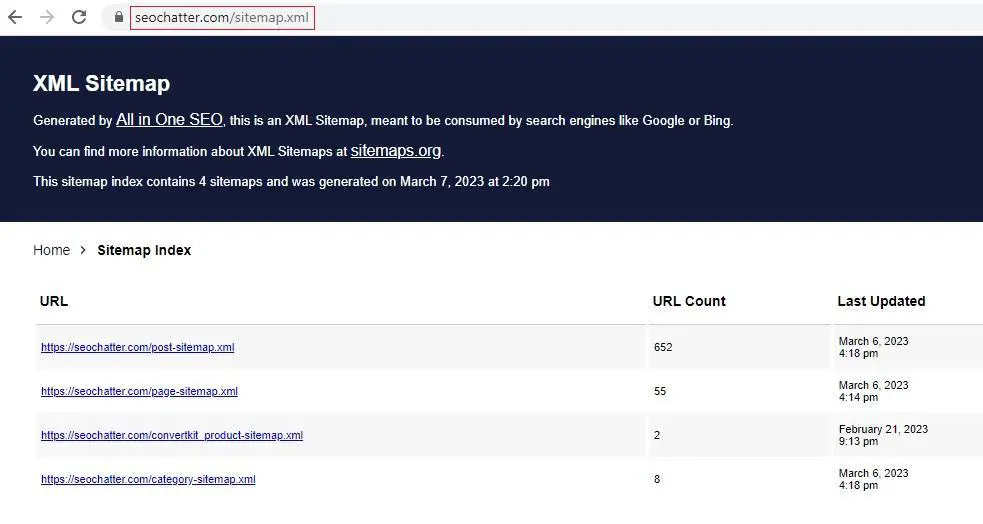
Type the following into your browser to locate a website’s sitemap in the root directory: YourWebsite.com/sitemap.xml
If that doesn’t work, try replacing sitemap.xml with any of the following:
- sitemap_index.xml
- sitemap.php
- sitemap.txt
Looking In a Sub-Folder
Another common location for finding a sitemap is a dedicated folder on the website’s server.
To look there, try the following format: YourWesbite.com/sitemap/sitemap.xml.
Again, you can replace sitemap.xml with any of the file names mentioned above.
Finding an RSS or Atom File
Occasionally, sitemaps are saved as RSS.xml or ATOM.xml. There may also be times when these files are located in a dedicated subfolder such as YourWebsite.com/RSS/rss.xml or YourWebsite.com/ATOM/atom.xml.
2. Check the Robots.txt File
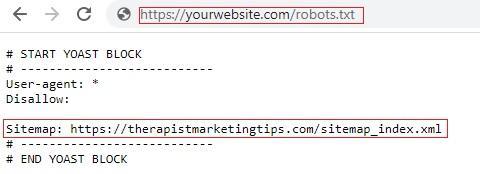
The next way to find a website’s sitemap is to look in the robots.txt file which provides search engines with helpful information and instructions, including where to find the sitemap file.
The good news is that it’s incredibly easy to find the robots.txt file. It’s typically kept in the root directory of the website, so all you need to do is append /robots.txt to the end of the domain’s URL so it looks like this: YourWebsite.com/robots.txt.
Once you have access to the robots.txt file, you should see a command line that points to the website’s sitemap file location. If not, move on to the next step of this guide.
3. Use an Online Sitemap Finding Tool
You can use free online tools as a quick way to locate a website’s sitemap without having to hunt for it. Reliable, beginner-friendly options include:
Simply open one of these tools, enter the website’s URL into the search bar, and press enter. Your tool of choice will then return the specific URLs for any and all available sitemaps based on that domain, like you see in the example image below.
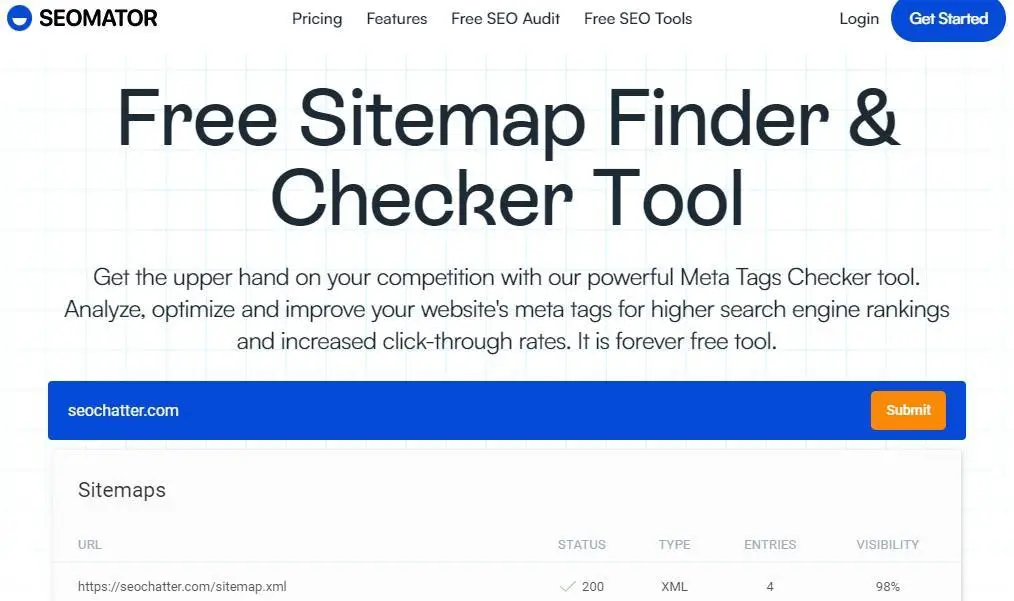
4. Check Google Search Console
If you’ve connected your site to Google Search Console, you can use this to find the location of any sitemaps you’ve previously submitted.
To do this, log into Search Console and navigate to Sitemaps. Here, you’ll find all the information about your website’s sitemaps, including where to find them on your hosting server.
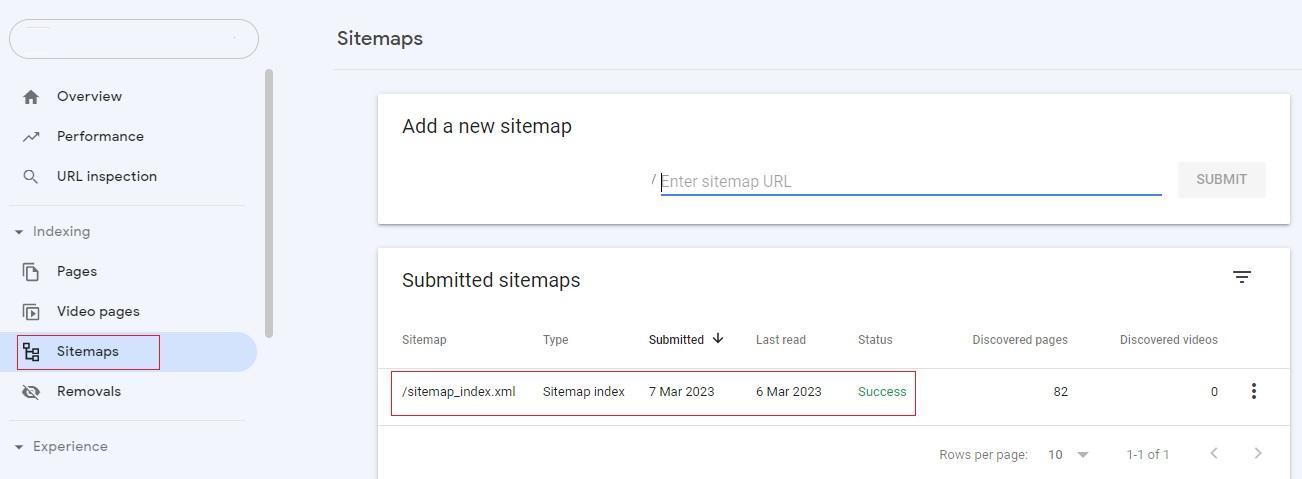
5. Check Bing Webmaster Tools
Microsoft’s Bing Webmaster Tools work almost exactly like Google Search Console, so the process for finding your sitemap is essentially the same. Log in to the platform, then choose Sitemaps from the left-hand menu to find all the relevant details about your sitemap.
See the image below for an example using Bing’s sitemap location tool.
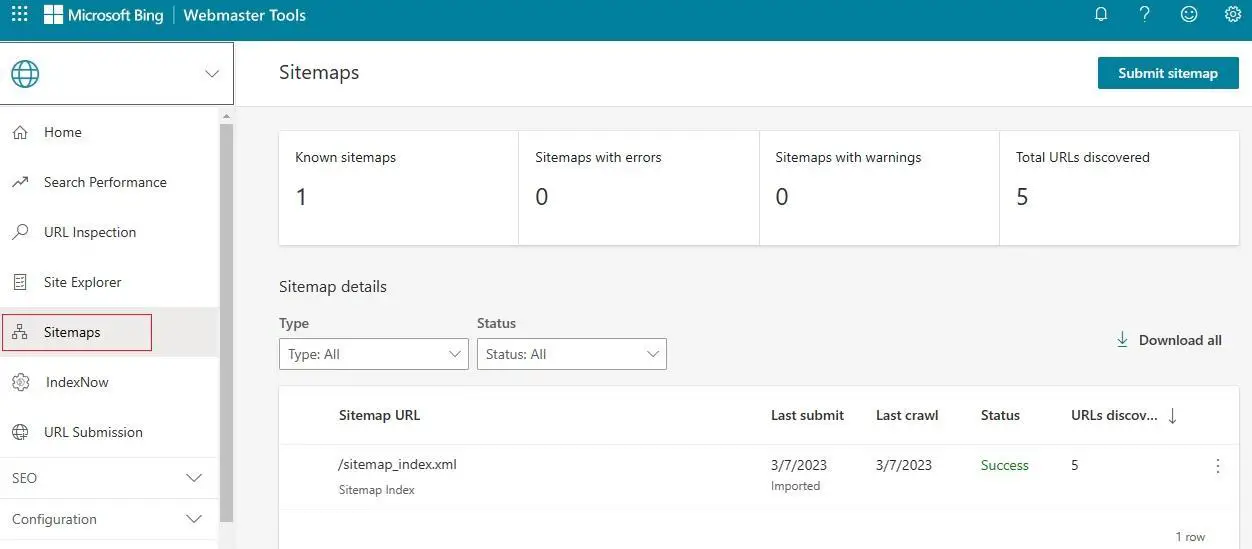
6. Use Google Site Search
If you’re not yet set up with either Bing Webmaster Tools or Google Search Console, and you still can’t find what you need by adding sitemap.xml to your domain, your next solution should be a simple Google Site Search.
To do this, you can use the following search command in Google: site:YourWebite.com filetype:XML
This will bring up all the XML sitemaps that Google has indexed for the website. You can also search for HTML or PHP sitemaps by replacing filetype:XML with the required file extension you wish to look for, such as filetype:HTML or filetype:PHP.
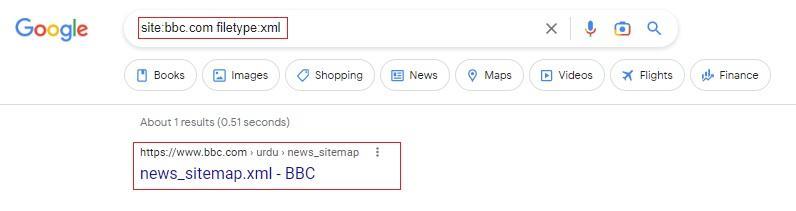
7. Check the Default CMS Location
Last but not least, it’s worth noting that different Content Management Systems (CMS) use other default locations to store their sitemaps. If you’re unsure what CMS a website is built upon, you can use a tool like SE Ranking CMS Detector or What CMS to find out.
From there, it’s a simple matter of learning the default sitemap location for that tool. With WordPress, it’s typically /wp-sitemap.xml. However, if the site has generated its sitemap using a plugin, you may also want to try the following:
- /sitemap.xml
- /sitemap_index/xml
- /tag-sitemap.xml
- /category-sitemap.xml
For other site-building platforms like Wix, Squarespace, Magento, and Shopify, the default location is generally just /sitemap.xml.
Find Sitemap of a Website Summary
I hope you enjoyed this guide on how to find the sitemap of a website.
As you discovered, there are several ways for how to locate a website’s sitemap, including checking the common sitemap locations on the web server, looking at the robots.txt file, using online sitemap finding tools, checking Google Search Console and Bing Webmaster Tools, as well as looking in the default location of the CMS. Feel free to try each method to figure out which way you prefer best to find the sitemap of a website.

SEO Chatter is dedicated to teaching the fundamentals of search engine marketing to help marketers understand how to increase organic website traffic and improve search engine rankings.
