In this guide, you’ll learn how to remove keywords from Google search.
You’ll also find out how to exclude words from Google search results, multiple words, specific keyword phrases, and delete words from your search history.
By the end of this tutorial, you’ll know all of the tips, tricks, and hacks for how to remove a keyword from Google and words from your search history.
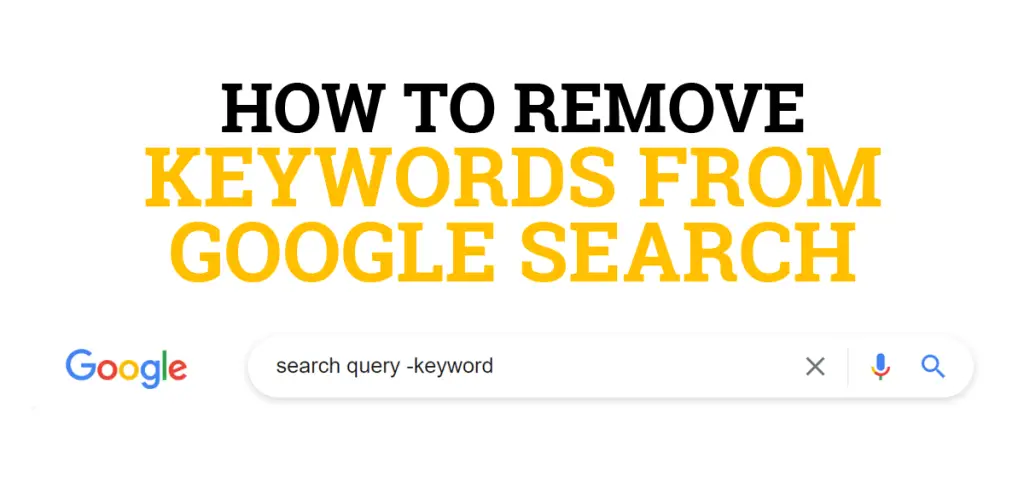
How to Remove Keywords from Google Search
- Open Google.com in your web browser.
- Type in your
search query. - Add a keyword after the
search queryyou want to exclude. - Put a minus sign (-) in front of the keyword.
- Click
Google Searchor hitEnteron your keyboard.
After following the steps above, Google will remove all web pages containing that keyword from the search results. You will only get a list of indexed pages that are relevant to your search query but do not include the keyword in the content.
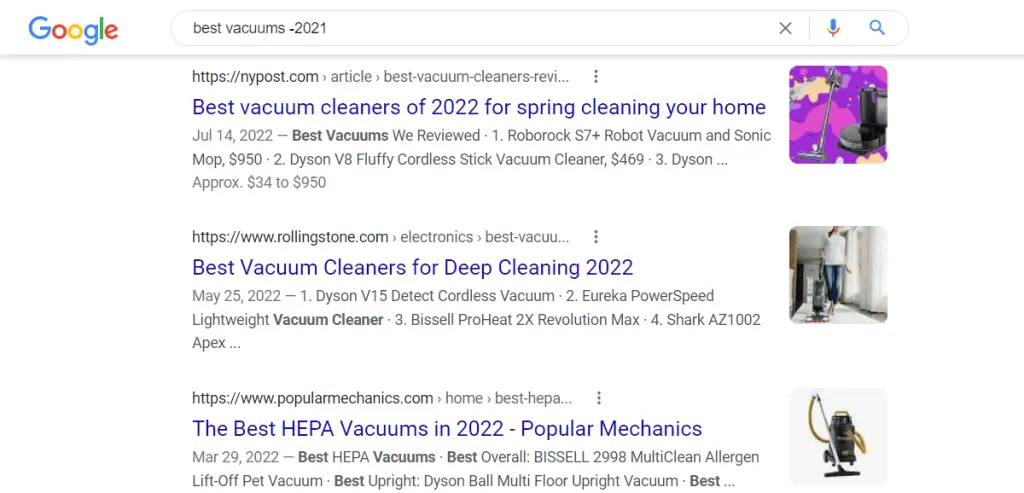
How Do I Exclude Multiple Words from Google Search?
You can exclude multiple words from a Google search using the minus sign (-) in the front of words you want to omit from your search query. The minus sign is a search operator that tells Google to remove any results that contain those particular words.
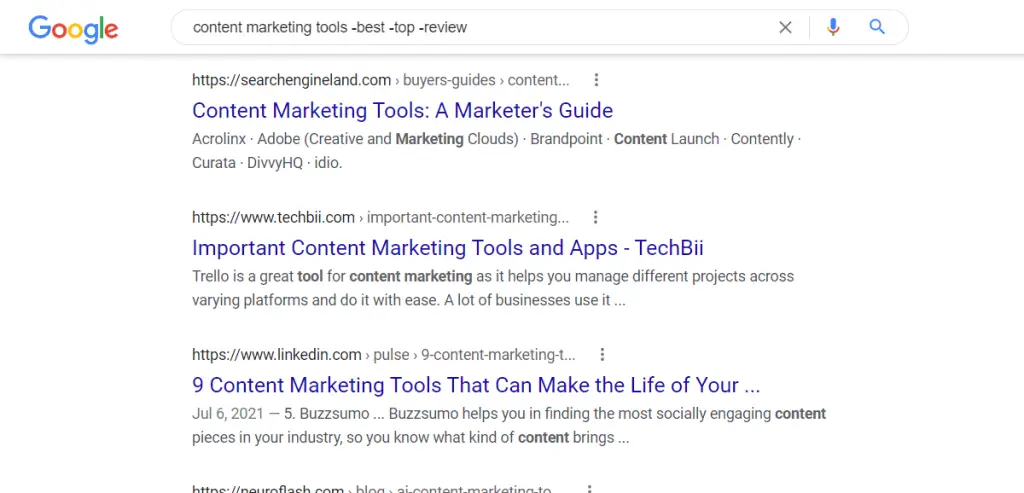
How to Exclude a Specific Phrase From Google Search Results
You can exclude a specific phrase from your Google search results by placing it in quotations and putting the minus sign (-) in front of the phrase in the search bar. Google will omit web pages from the results that contain the exact match of the phrase in quotations.
For example, if you want to find web pages with a list of the best SEO tools, but you do not want to see any content that includes tools for beginners, then you could use the following search operator with the minus sign (-) in front of the phrase “for beginners” to omit them from the Google search results: best SEO tools -“for beginners”
How Do I Delete Keywords from My Search History?
- Open Google.com in your web browser.
- Click inside the search bar.
- A list of keywords from your search history will appear.
- Move your cursor over a keyword to bring up the “Delete” link.
- Click on the “Delete” link to remove the keyword from your search history.
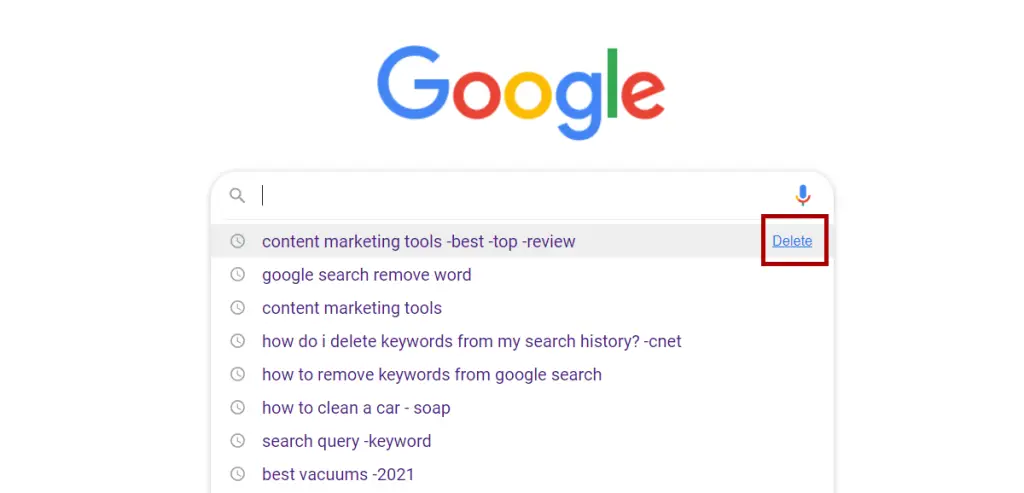
Another option to delete keywords from your search history is to navigate to the Google Chrome History page. You can get this page by typing chrome://history/ into the web browser and hitting the Enter key or by using the keyboard command shortcut Ctrl + H.
The next step is to click on the three dots next to a keyword you want to exclude from your search history and choose “Remove from History”.
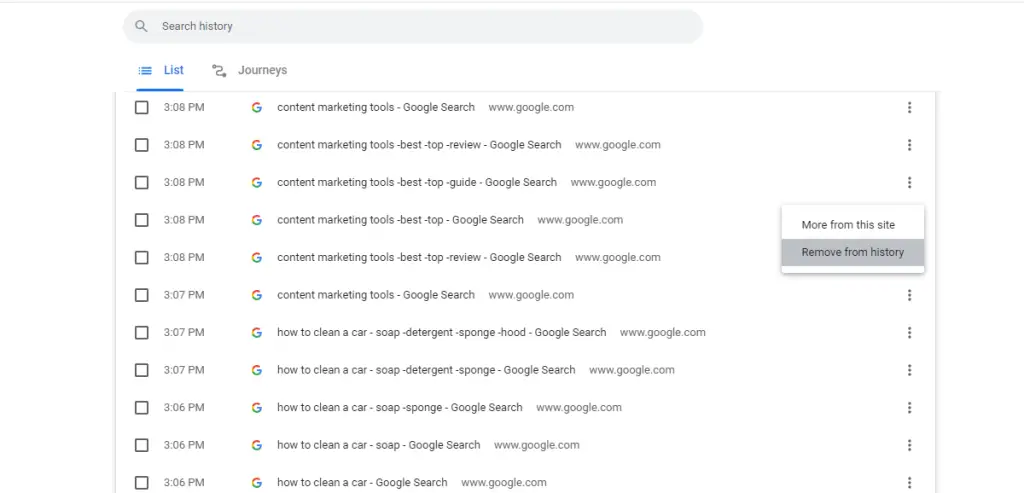
Now that you know how to remove, exclude, and delete keywords and words from Google search results, you may want to check out this related guide on how to search for PDF on Google. It teaches how to use a search operator to find PDF files online and from certain websites.
Remove Keywords from Google Search Summary
I hope you enjoyed this guide on how to remove keywords from Google search.
As you discovered, the instructions for how to exclude words from Google search results can be done with a single keyword, multiple words, and specific phrases. Feel free to combine any of the tips, tricks, and hacks for how to remove a keyword from Google to delete words from your search results and Chrome search history to get the content you need from the search engine.

SEO Chatter is dedicated to teaching the fundamentals of search engine marketing to help marketers understand how to increase organic website traffic and improve search engine rankings.
