This guide explains how to remove photos from Google Business.
Below, you’ll find a step-by-step tutorial on how to delete photos from Google Business Profiles uploaded by the account owner as well as instructions to remove customer photos so they don’t appear on the listing in Google Search or Google Maps.
As you’ll quickly discover, removing and deleting photos on Google My Business listings only takes a few minutes. So let’s get to it!
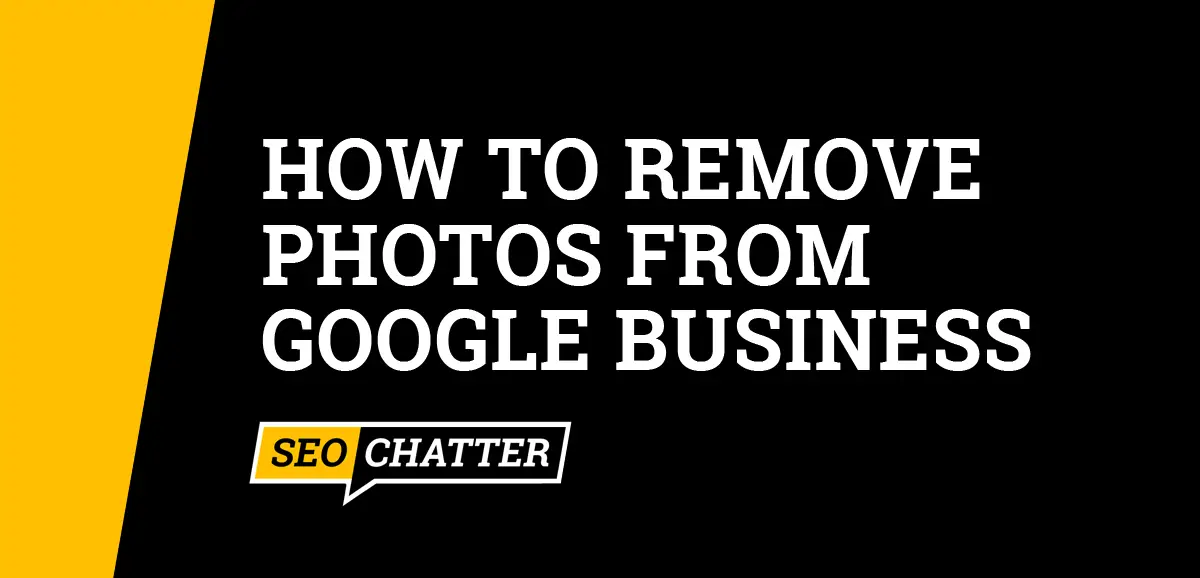
How to Remove Photos from Google Business
- Go to your Google Business Profile.
- Click on See Photos.
- Choose By Owner.
- Select the photo you want to remove.
- In the top right corner, click the trash icon.
- Confirm you want to remove the photo from Google Business.
Any photo that violates Google’s Photo and Video Criteria should be deleted from the Google Business page. As stated in the guidelines, photos must be taken by users at the business location. Screenshots, stock photos, GIFs, or manually created images should not be uploaded to the account. Otherwise, the pictures may be automatically flagged for removal.
Here’s an example image of a Google Business Profile showing you where you need to click (See Photos link) to start the process of picture removal.
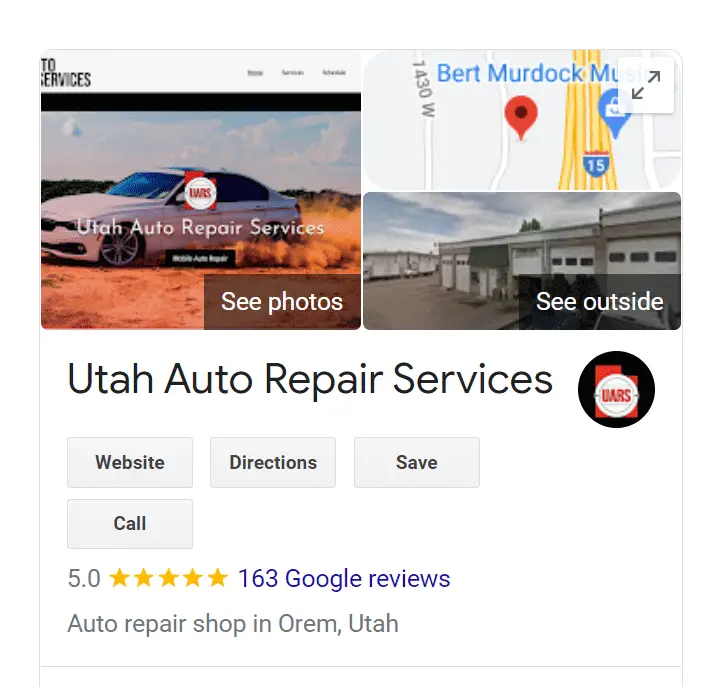
Now that you know how to remove photos from Google Business uploaded by the account owner, let’s take a look at the steps for how to delete customer photos from a Google Business page that are unwanted by your organization.
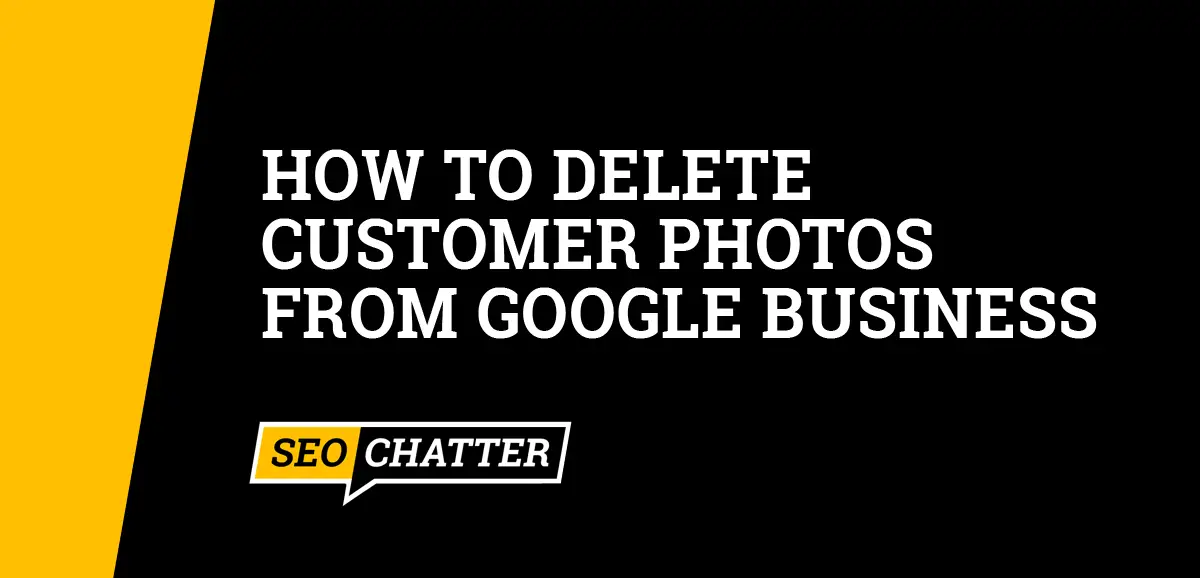
Delete Customer Photos from Google Business
- Go to your Google Business Profile.
- Click on See Photos.
- Choose All Photos.
- Select the customer photo you want to delete.
- Click on the flag icon to report a problem.
- Select the type of violation you want to report.
- Click Submit for Google to review the customer photo.
Only photos uploaded by a customer that violates Google’s User Generated Content Policy can be requested for deletion. After following the process above for how to delete customer photos from Google Business Profiles by reporting a violation, the photo will then be reviewed and possibly removed from your Google Business Profile. The review process can take several days for a photo to be examined and deleted.
The following options are available when you request to remove customer photos from Google Business:
- Offensive
- Hateful or sexually explicit
- Legal issue
- Privacy concern
- Poor quality
- Not a photo or video of the place
- Other
Here’s an example image of the submission form:
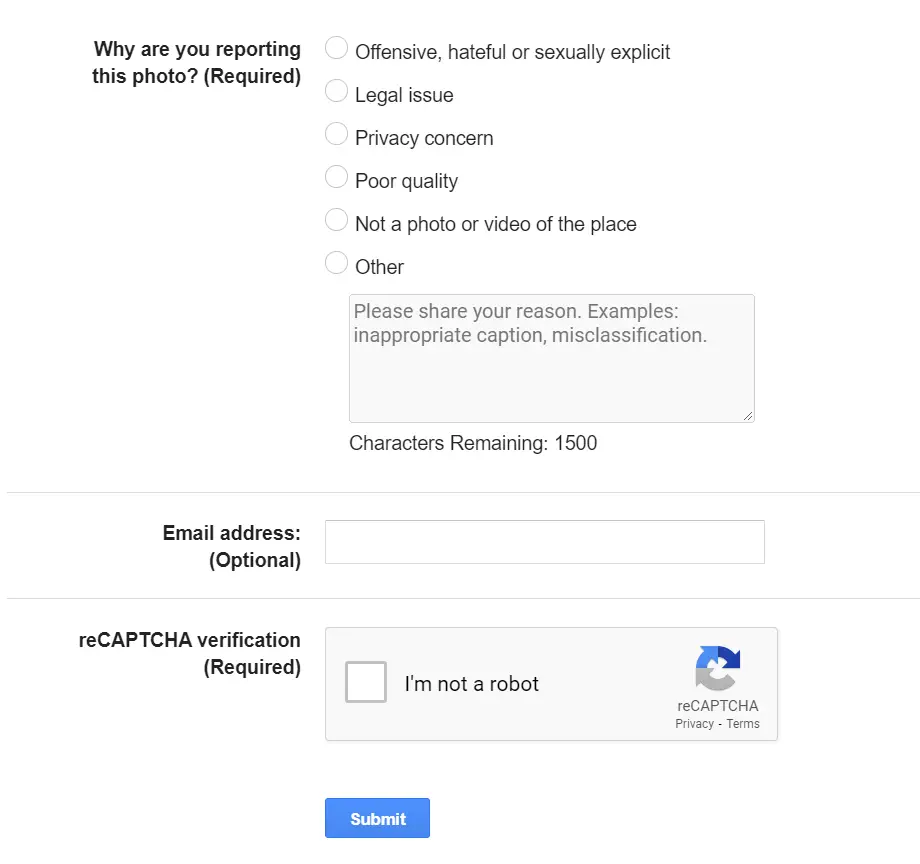
If the reason you want to delete a customer photo on Google Business doesn’t fall into one of the violation categories, then select “Other” and enter a detailed description of why the picture needs to be removed. Be as clear as possible in your explanation and list as many points as you can about how the image can be of harm to the business or its customers.
Now, that you know how to remove pictures for Google Business, you may also want to check out this other page with tips on adding keywords to Google Business to help improve your listing for local search engine optimization (SEO). This can lead to increased visibility on Google Search and Google Maps for local customers.
Remove Photos for Google Business Summary
I hope you enjoyed this guide on how to remove photos from Google Business.
As you discovered, the process for how to delete photos on Google Business uploaded by customers and account owners is simple to do. The steps include going to your Google My Business Profile, selecting the photos for removal, and then clicking the trash icon to delete pictures by the owner) or selecting the flag icon to report a violation for customer photos.

SEO Chatter is dedicated to teaching the fundamentals of search engine marketing to help marketers understand how to increase organic website traffic and improve search engine rankings.
